Profile Section in Palify
Your Identity Hub on Palify
The Profile Section serves as your central identity hub within the Palify ecosystem — a dynamic space curated to reflect your personal brand, achievements, professional trajectory, and platform engagement. From contributions and badges to threads and collaborations, this section ensures that your presence on Palify is both visible and impactful. Whether you’re networking, sharing insights, or building influence, your profile is the gateway for others to discover who you are and what you stand for.
1. Profile Header
At the top of the profile page, users see:
- Cover Image: A customizable banner displayed prominently at the top.
- Profile Picture: Circular avatar for user identity.
- Name & Username:
- Display Name (e.g., Sahil Parab121)
- Username (e.g., @sp_2453)
- Verification Badge: Indicates that the user is a verified Palify member.
- Company/Organization: The workplace or affiliation (e.g., AppSierra).
- Location: City and state of the user (e.g., Mumbai, Maharashtra, India).
- Job Status Tag: Shows current job-seeking status (e.g., Not Looking For Jobs).
- Edit Profile Button: Allows the user to update their profile details.
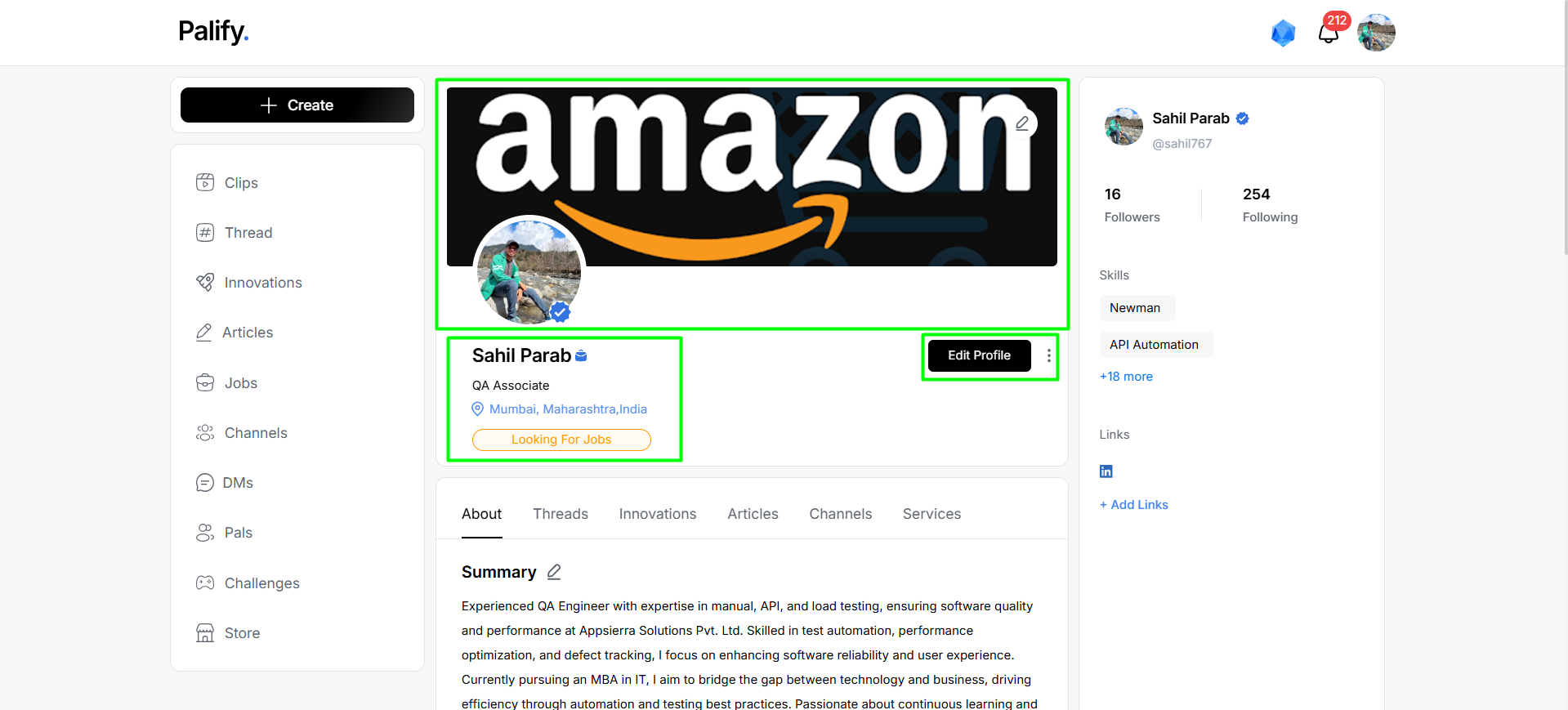
2. User Stats and Sidebar Info
On the right side of the profile:
-
Followers & Following Count:
- 1681 Followers
- 608 Following
-
Skills Section:
- Displays key professional skills (e.g., Microsoft Excel, Newman)
- Option to view “+18 more” skills
-
Links Section:
- Add external profile links (e.g., LinkedIn)
- + Add Links button for customization
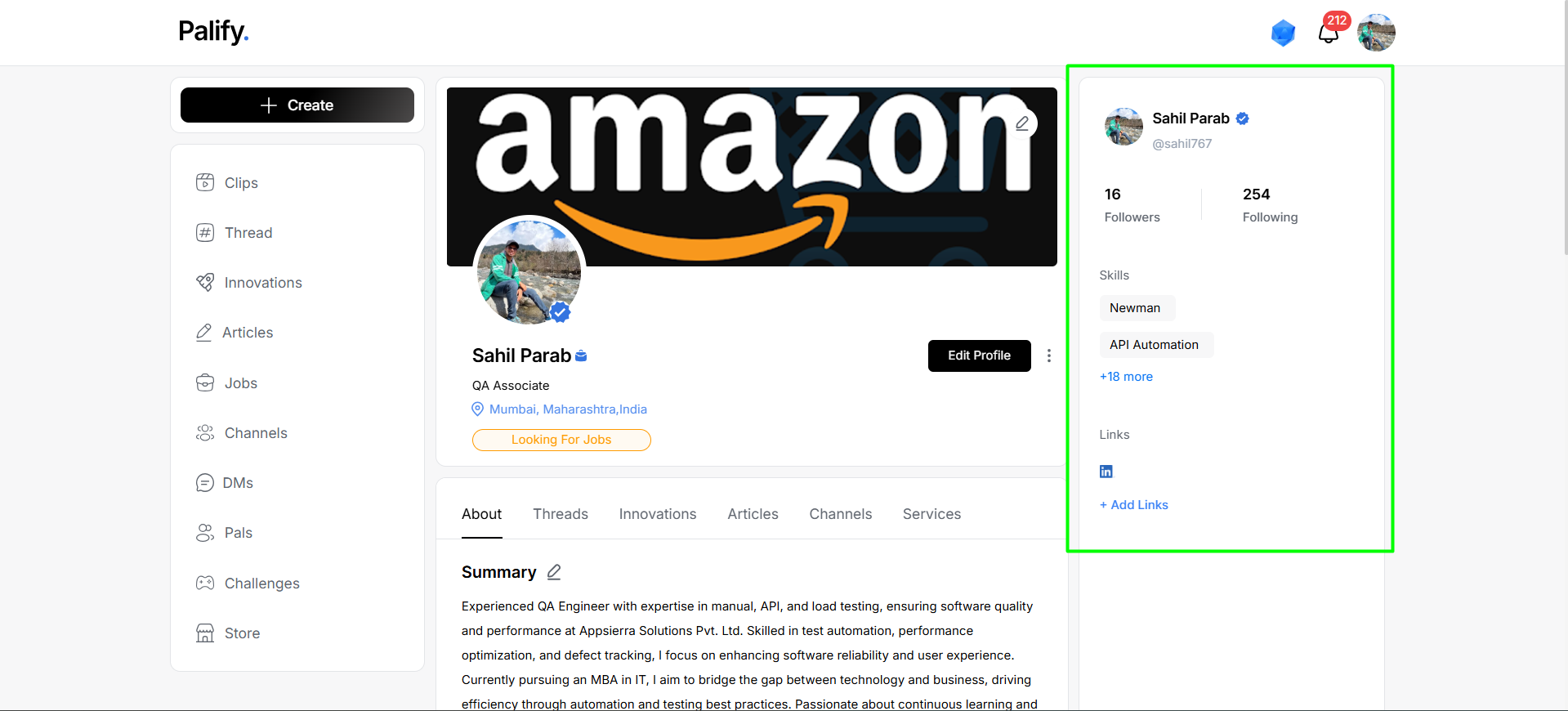
3. Profile Types
Palify supports two types of profile views: Professional and Personal. Each caters to a specific mode of interaction on the platform.
Professional Profile
The Professional Profile in Palify is tailored for users who wish to showcase their contributions, achievements, and innovations in a professional setting. This profile type is ideal for individuals seeking to establish their expertise and visibility in their field.
When you activate a Professional Profile, you will be able to view and manage the following sections:
- Threads
- Articles
- Innovations
- Services
- About
Personal Profile
The Personal Profile in Palify is designed for casual engagement, content sharing, and community interactions. It allows users to explore and contribute to the platform while maintaining a more informal presence.
When you activate a Personal Profile, you will be able to view and manage the following sections:
- About
- Threads
- Channels
- Services
4. Profile Tabs
Thread Feature
The Thread feature enables users to post structured discussions, ideas, or short-form content in a thread format, allowing dynamic engagement with the community.
- Posted Threads: All threads initiated by the user, showcasing opinions, thoughts, or queries.
- Reposts with Insights: Threads shared with additional commentary or personal take.
- Community Interaction: Includes thread replies, reactions, and bookmarks.
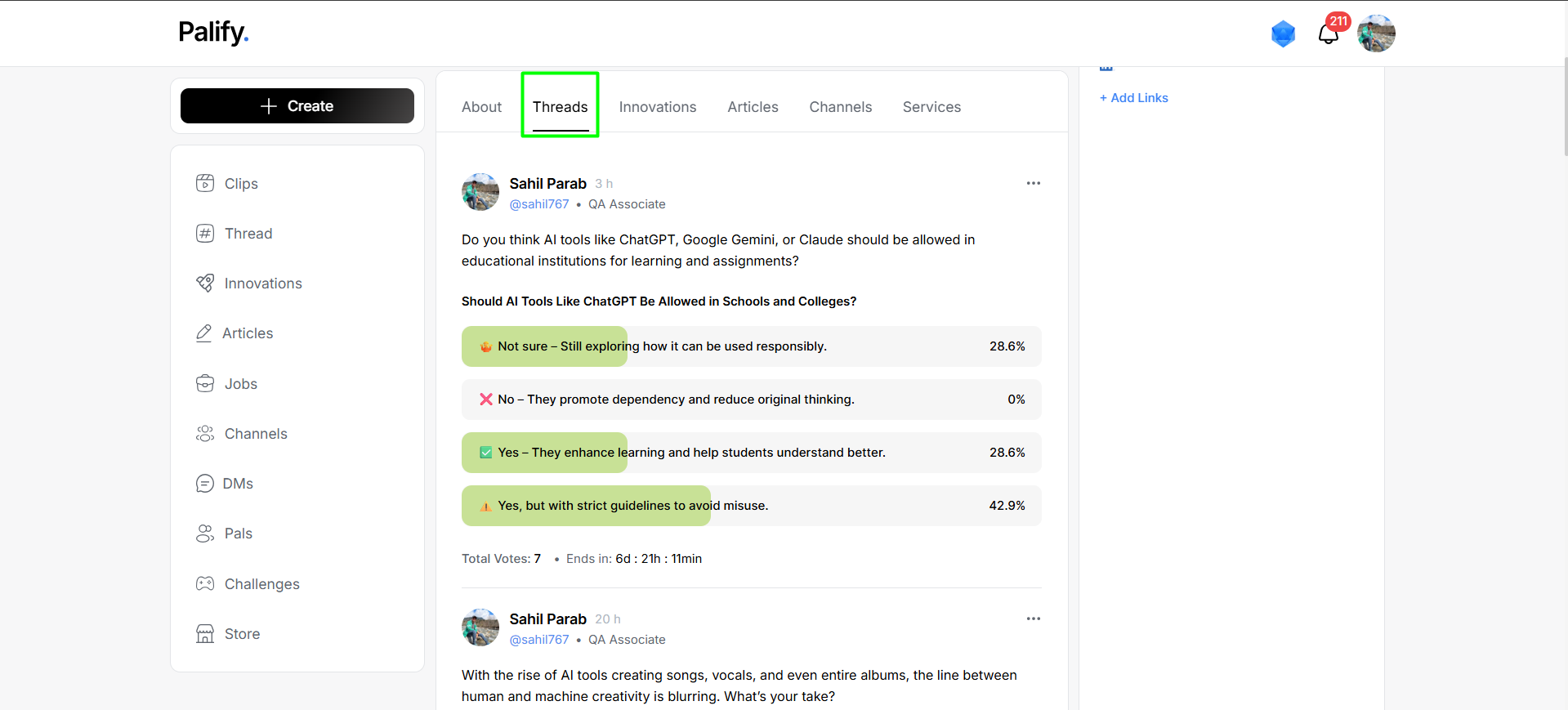
Article Publishing
Users can publish long-form structured content like tutorials, case studies, product reviews, or opinion pieces.
- Published Articles: All articles authored by the user, displayed in chronological order.
- Draft Mode: Save unfinished posts as drafts for later editing.
- Structured Layout: Optimized for clarity with support for headings, media, and references.
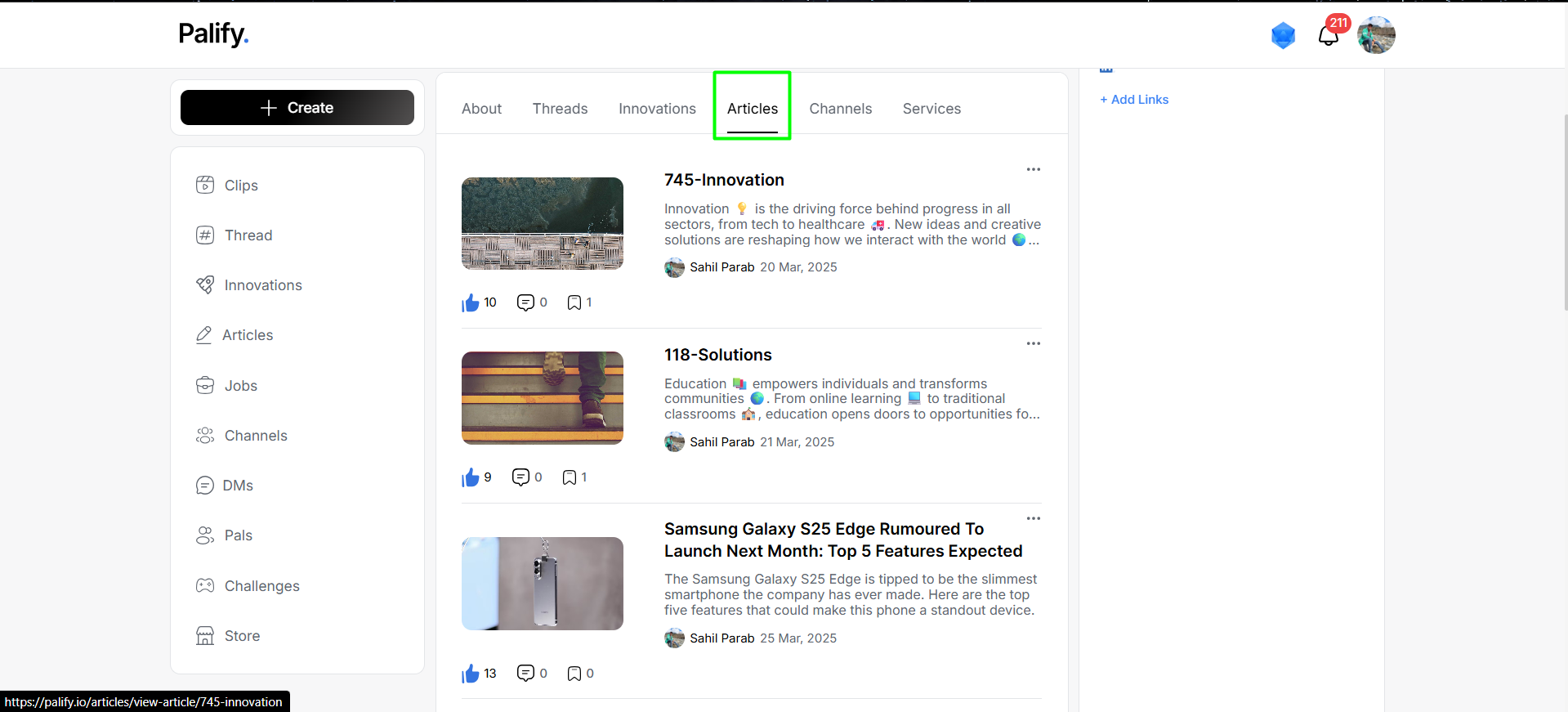
Innovation Showcase
This section highlights the user’s contributions in the innovation space.
- Featured Innovations: Concepts, MVPs (Minimum Viable Products), startups, or unique patents.
- Contributions: Participated projects or collaborative innovation cases.
- Recognition: If awarded or shortlisted innovations exist, they are shown with badges.
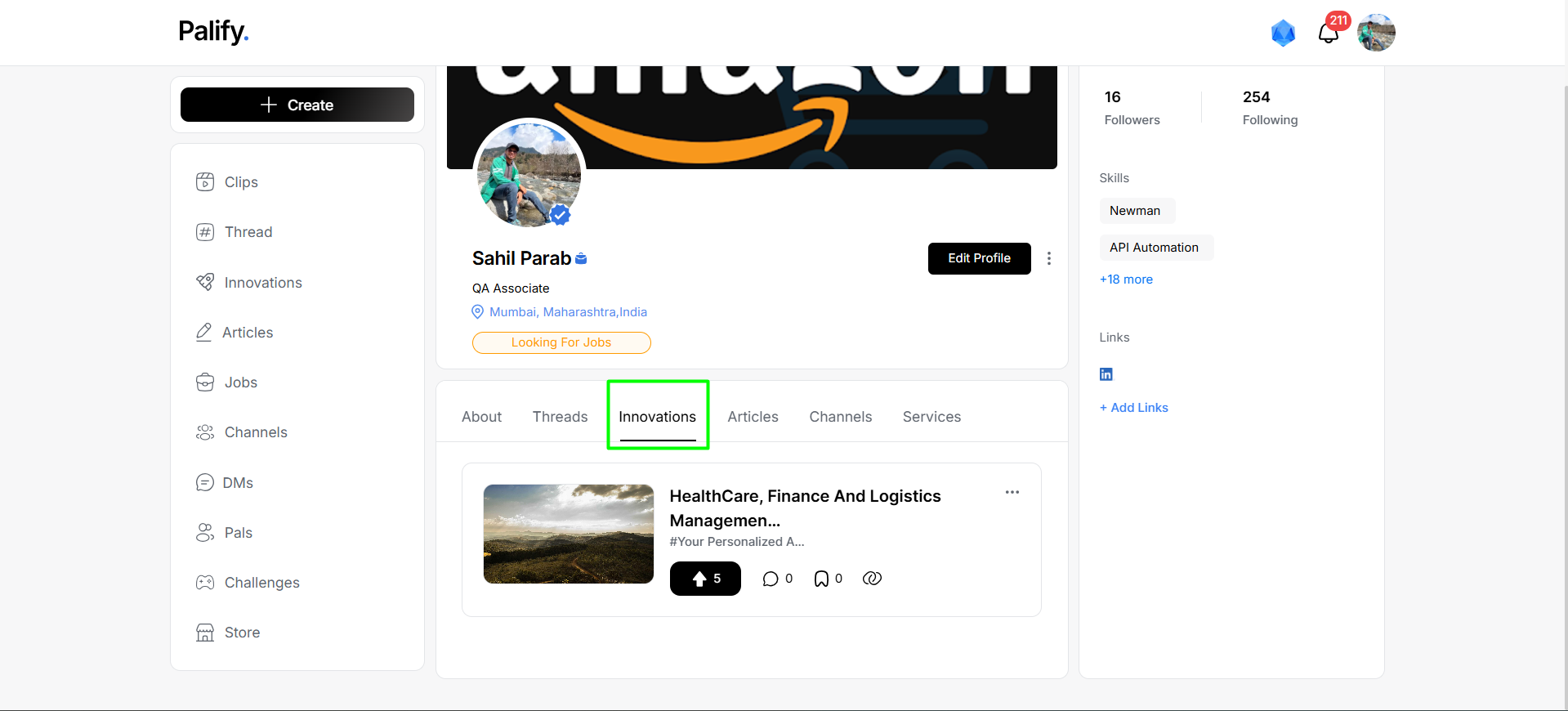
Service Contributions
This tab displays the services created or managed by the user across domains.
- Owned Services: Services the user has launched under their profile.
- Contributed Services: Services contributed as a collaborator, admin, or provider.
- Community Ratings: Public reviews, usage, and feedback of these services.
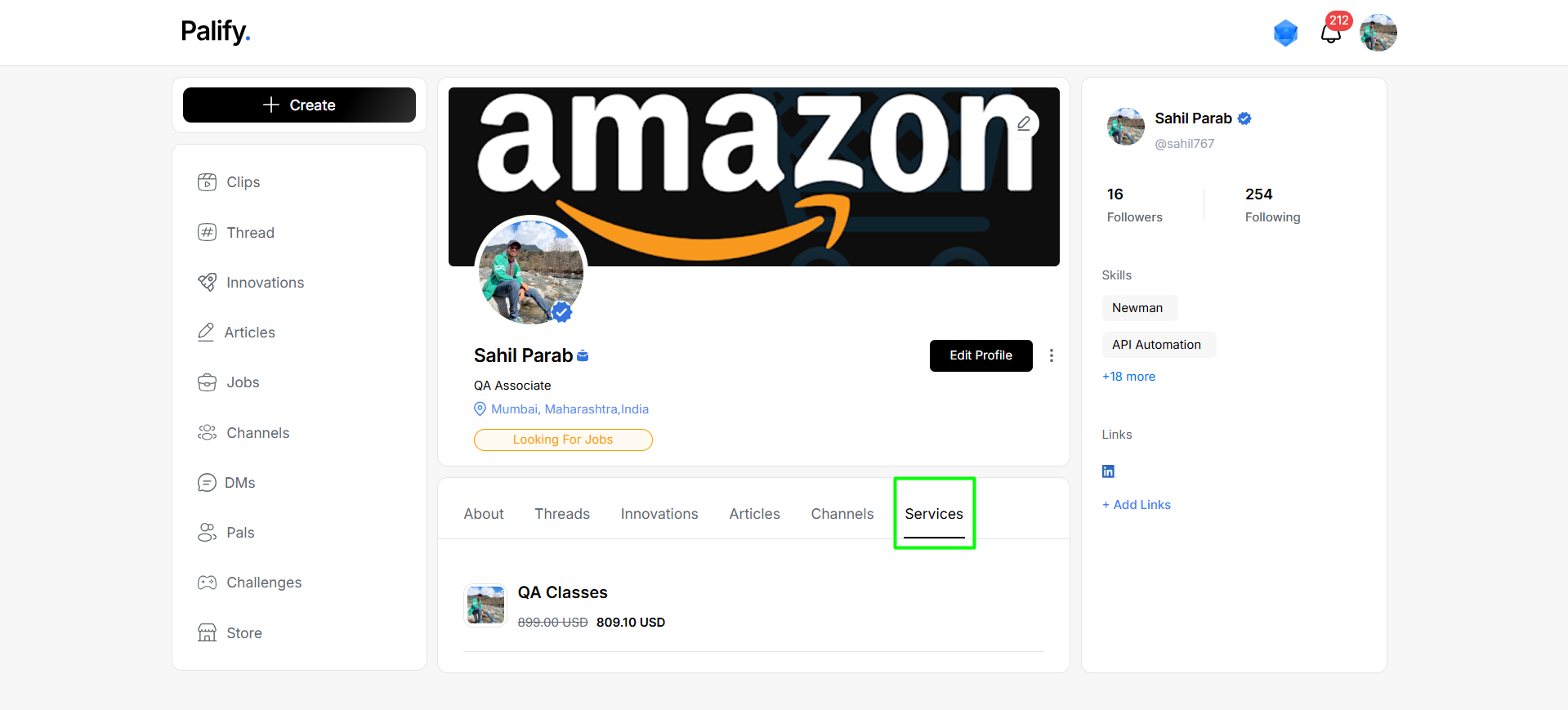
About Profile
This section offers a comprehensive overview of the user’s identity and journey.
- Bio: Personal introduction and professional summary.
- Education: Academic background with optional certifications and degrees.
- Awards & Recognition: Any notable achievements or platform-based recognitions.
- Profile Strength: Visual indicator showing completion level of profile setup.
- Contact & Links: Optional external links like LinkedIn, GitHub, or Portfolio.
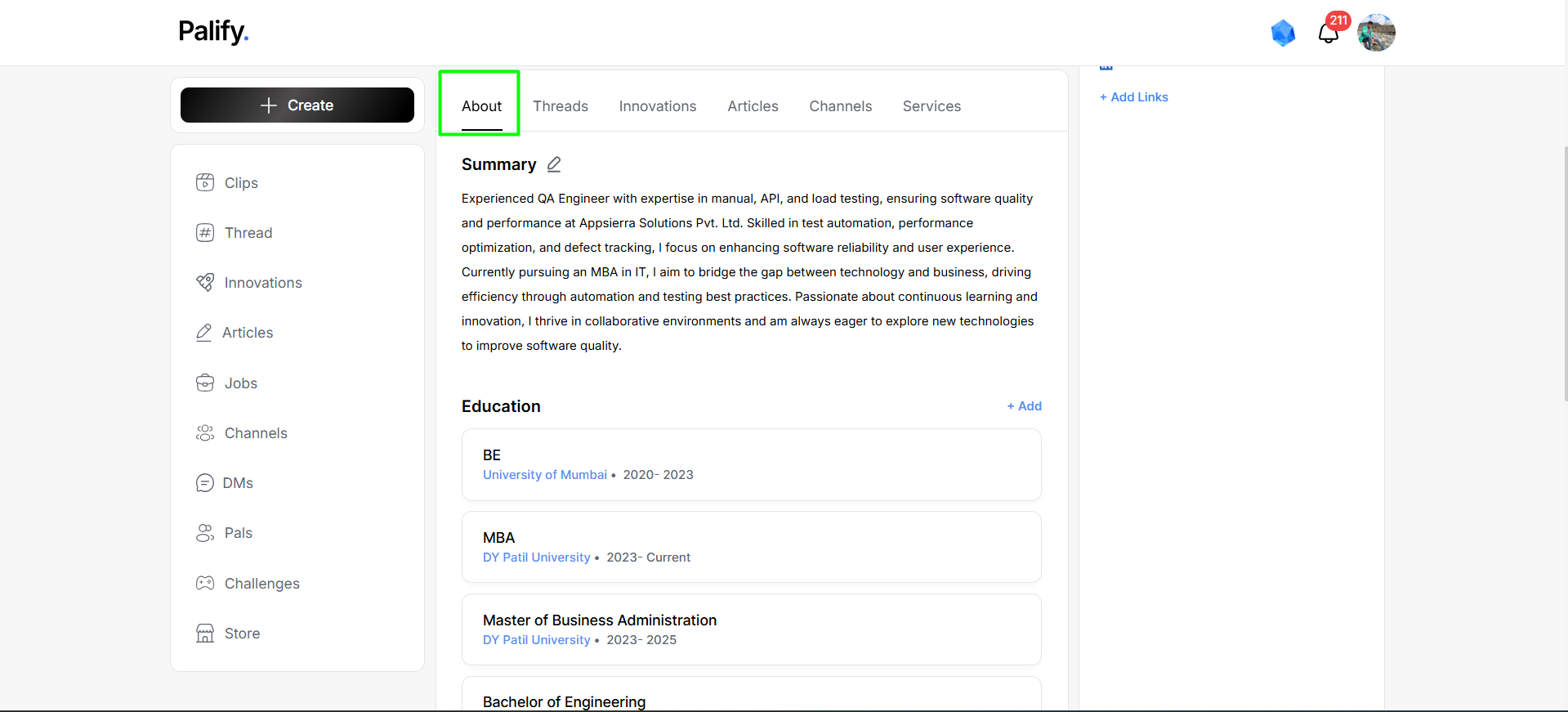
Channel Feature
The Channel feature in Palify acts as a dedicated space for focused content sharing and discussion within specific communities or interest groups.
- Joined Channels: Displays channels the user has subscribed to for regular updates and participation.
- Created Channels: Lists the channels the user has initiated, including channel management capabilities.
- Content Feed: Aggregates posts, threads, and polls relevant to the selected channel topic.
- Moderation Tools: Access control, content reporting, and moderation features for channel admins.
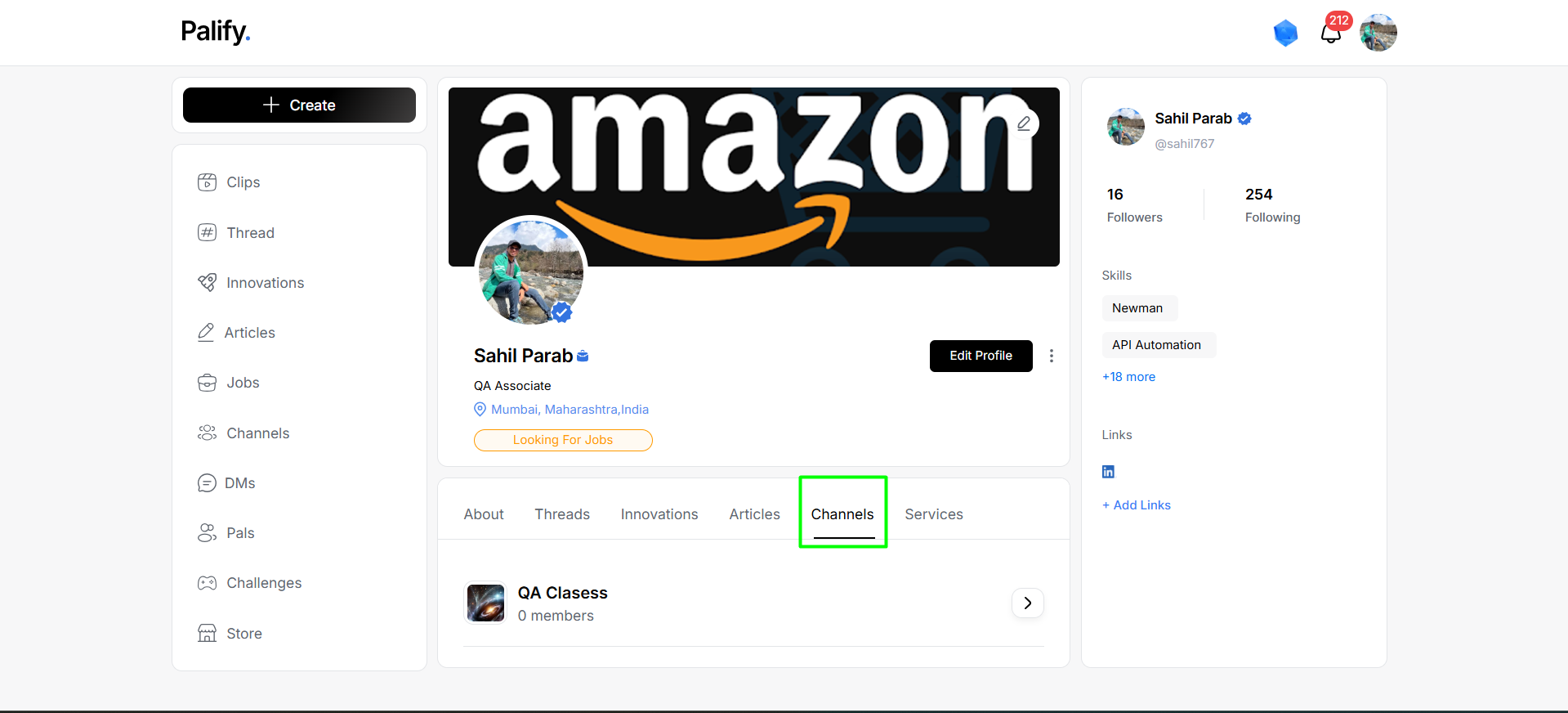
5. Actions & Notifications
At the top right corner of the profile page:
- Notification Bell: Displays new activity count (e.g., 2241 notifications).
- Profile Icon: Opens personal settings and logout options.
- Leaderboard: Step into the Hall of Champions and explore the top contenders dominating the Challenge Board.
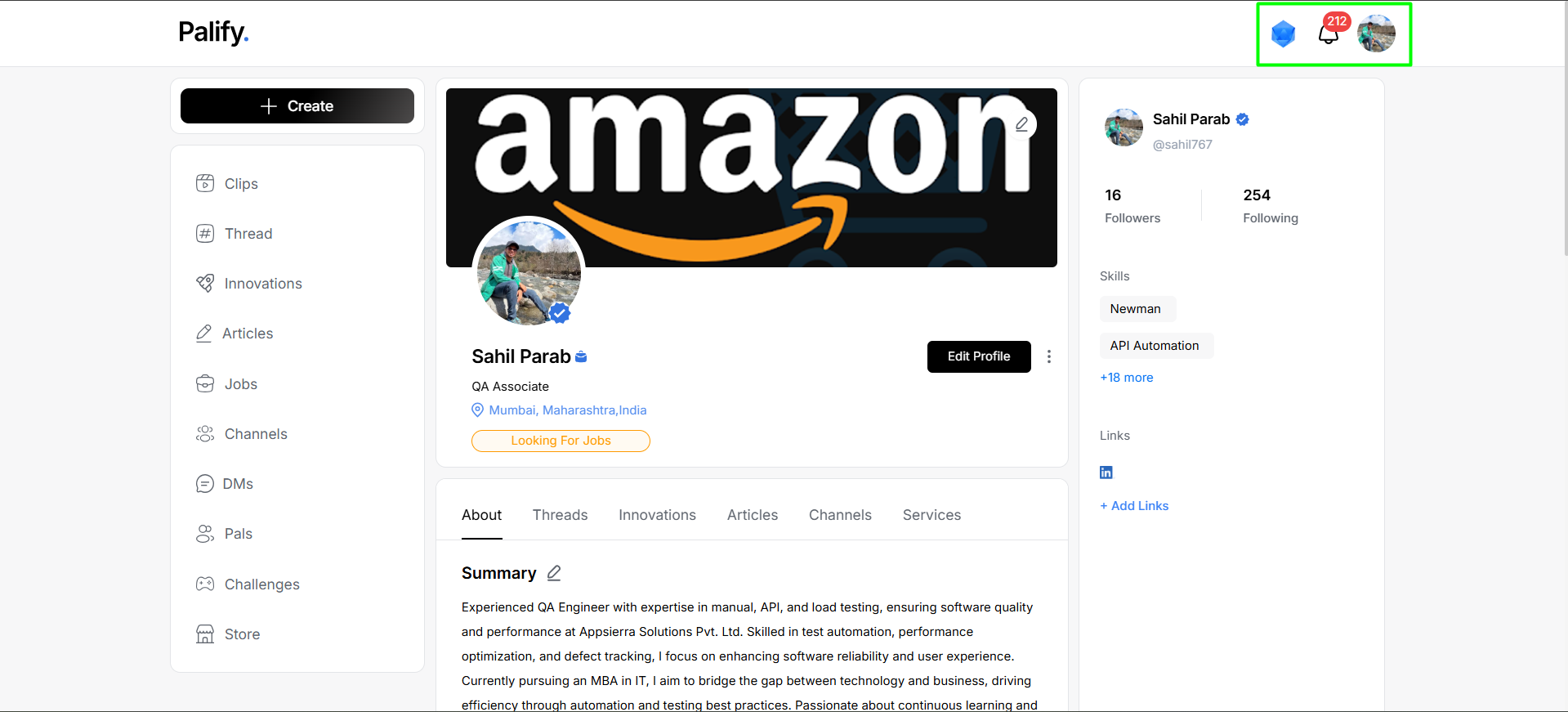
Edit Your Profile
To update or modify your profile details including name, bio, skills, or profile picture:
👉 Access the Edit Profile Guide
This guide provides step-by-step instructions on editing your personal and professional information, ensuring your presence on Palify always reflects your most up-to-date identity.
6. Key Components
1. User Overview
Displays your name, username, bio, and profile picture. This is the first impression for anyone visiting your profile.
2. Activity Feed
Highlights your recent activity including posted threads, articles, polls, reactions, and engagement statistics.
3. Network & Followers
Displays the number of users you follow and those who follow you, enabling networking and influence building.
4. Customization Options
Offers flexible tools to update profile details, switch tab visibility, or personalize your presence according to your intent — be it casual interaction or professional branding.
Why It Matters
Your profile is more than just a static page — it is a living, evolving reflection of your journey on Palify. Whether you’re a student, creator, professional, or enthusiast, the Profile Section empowers you to express, connect, and grow within a vibrant digital community.