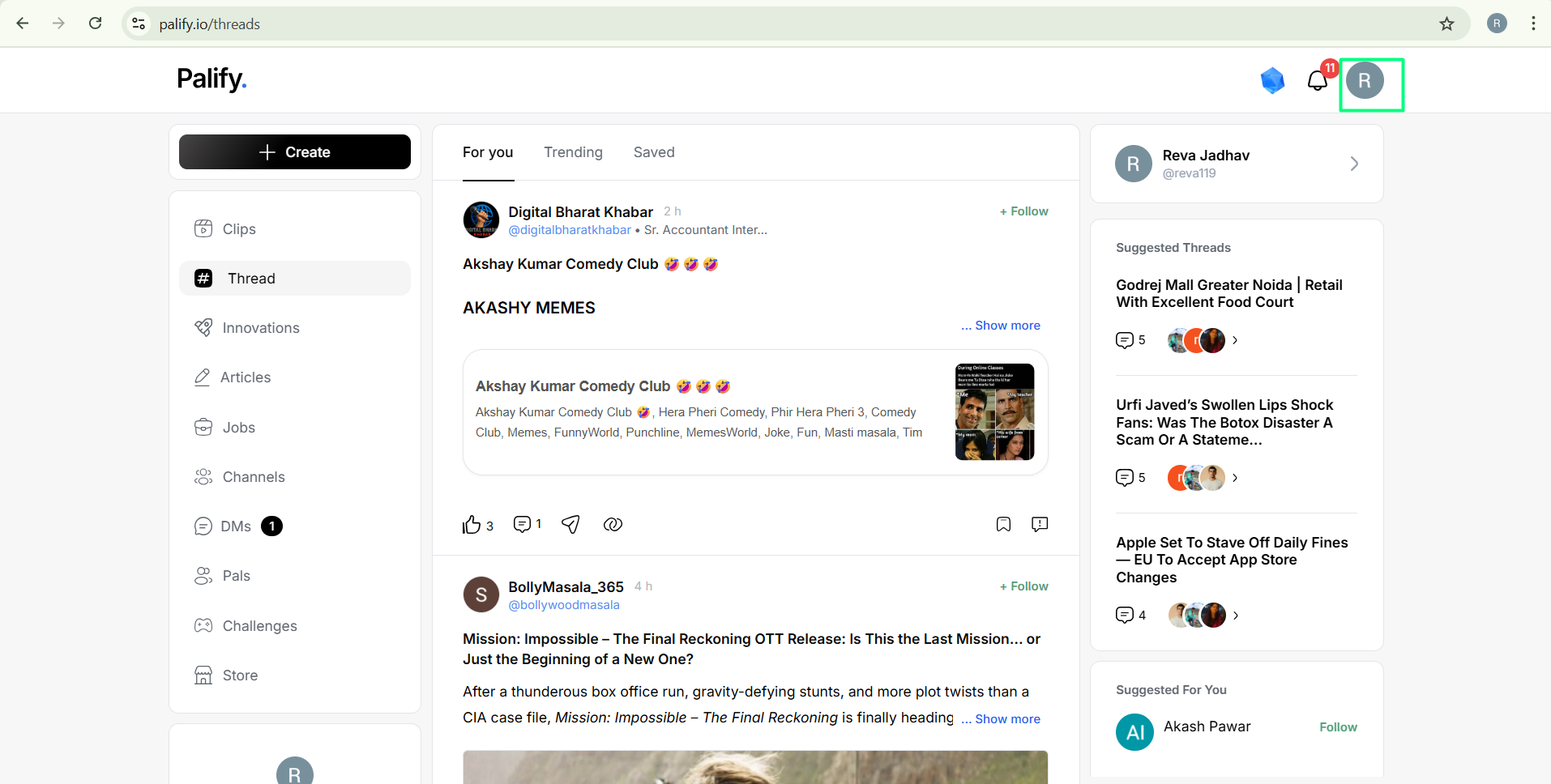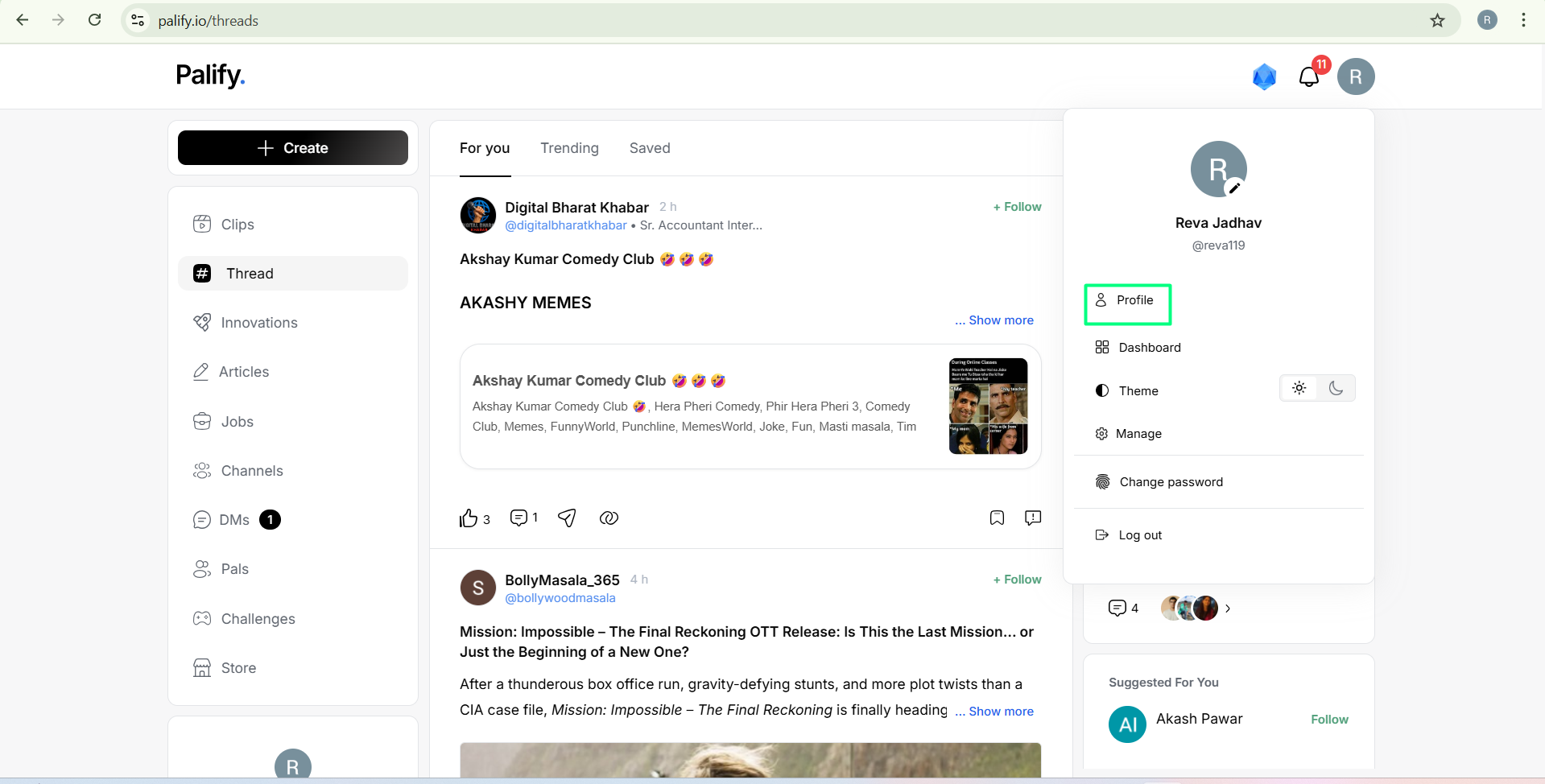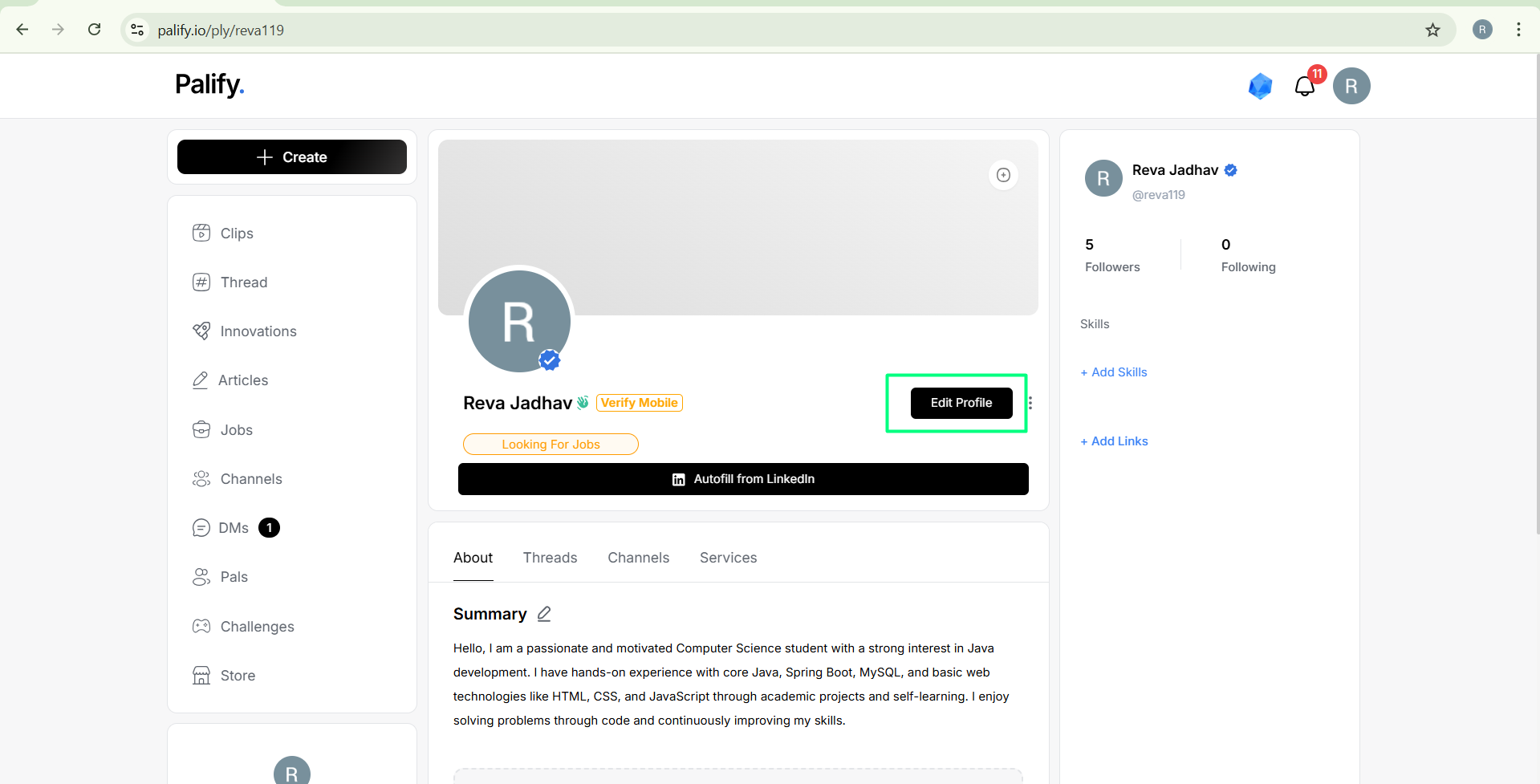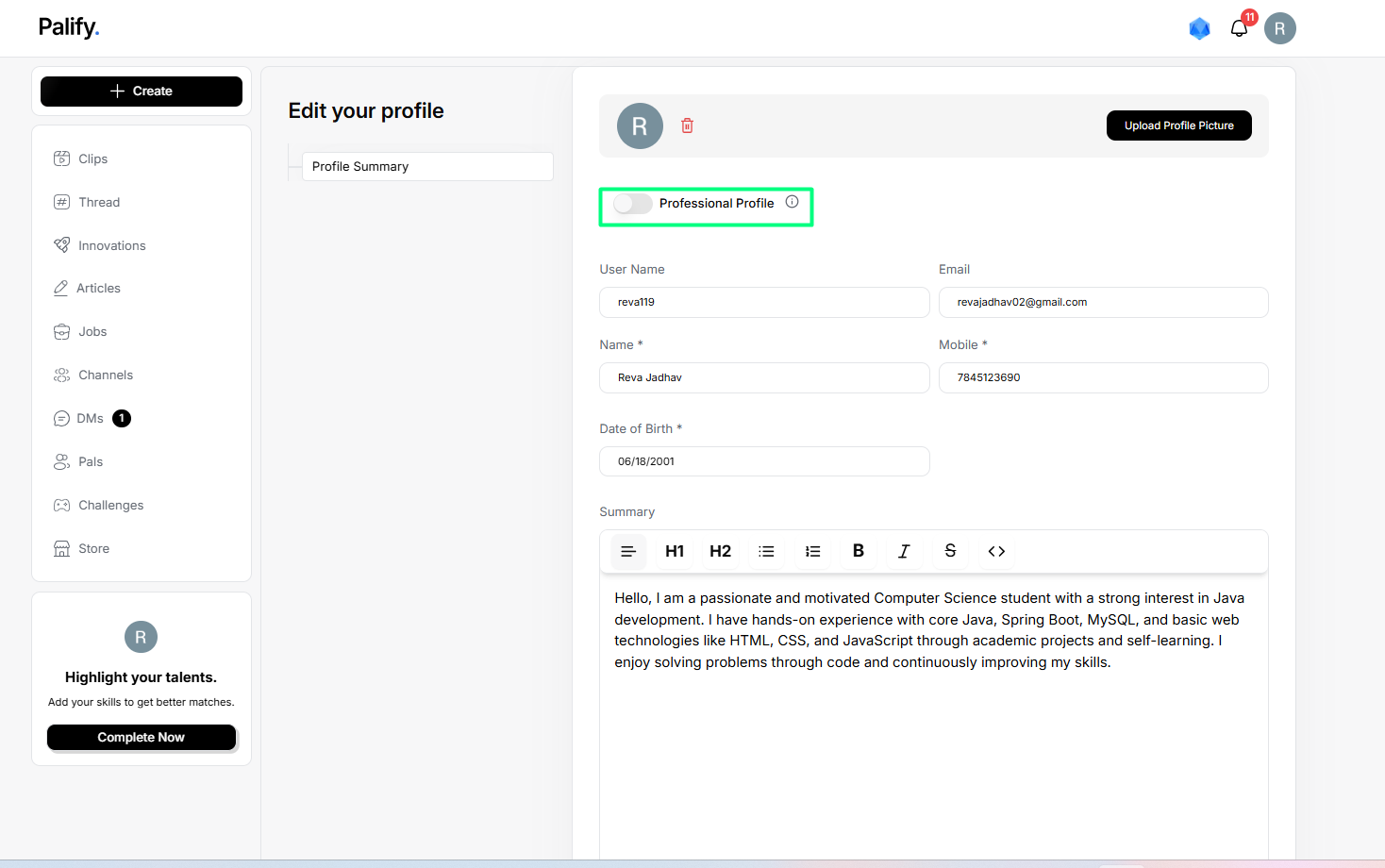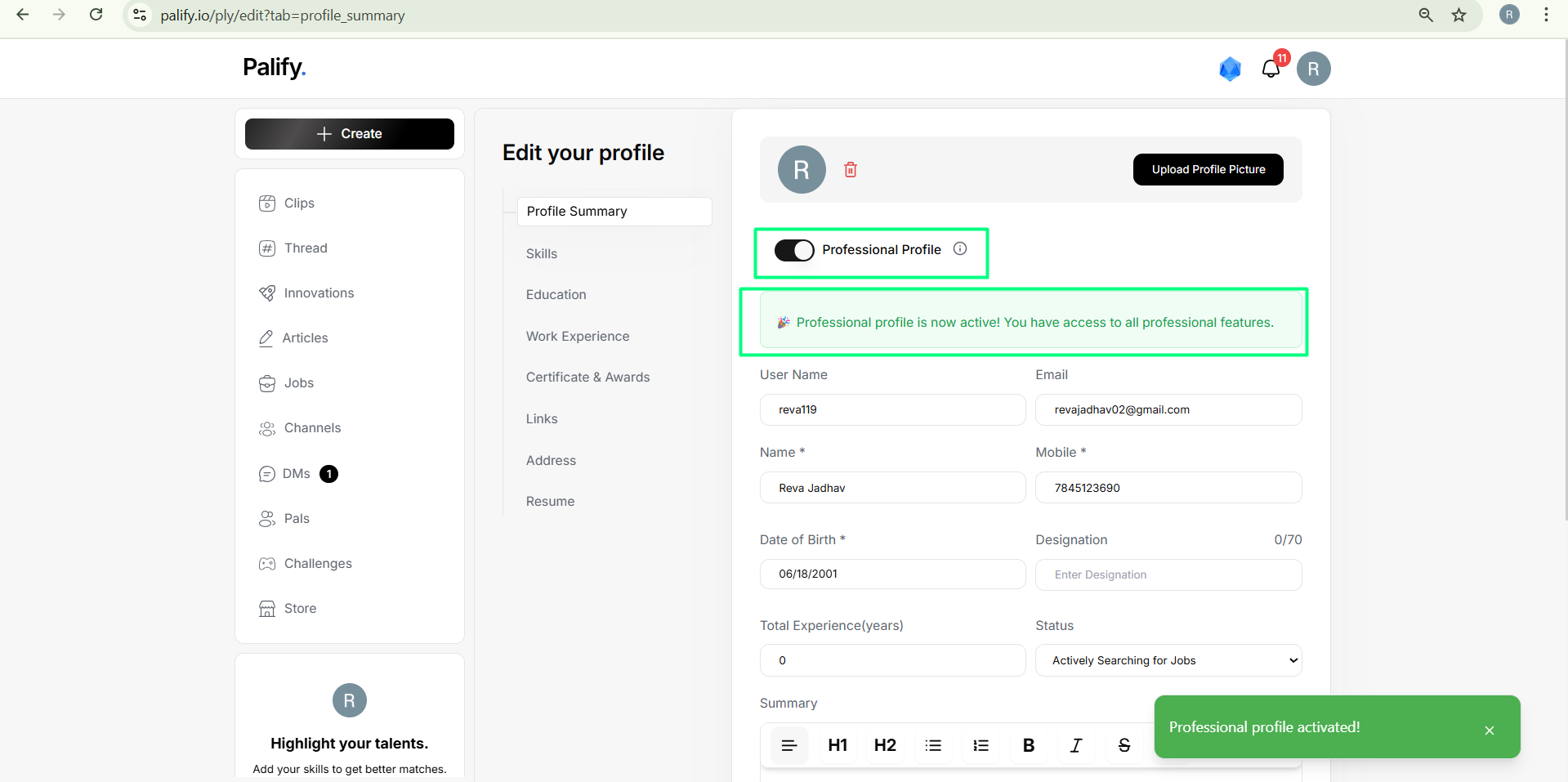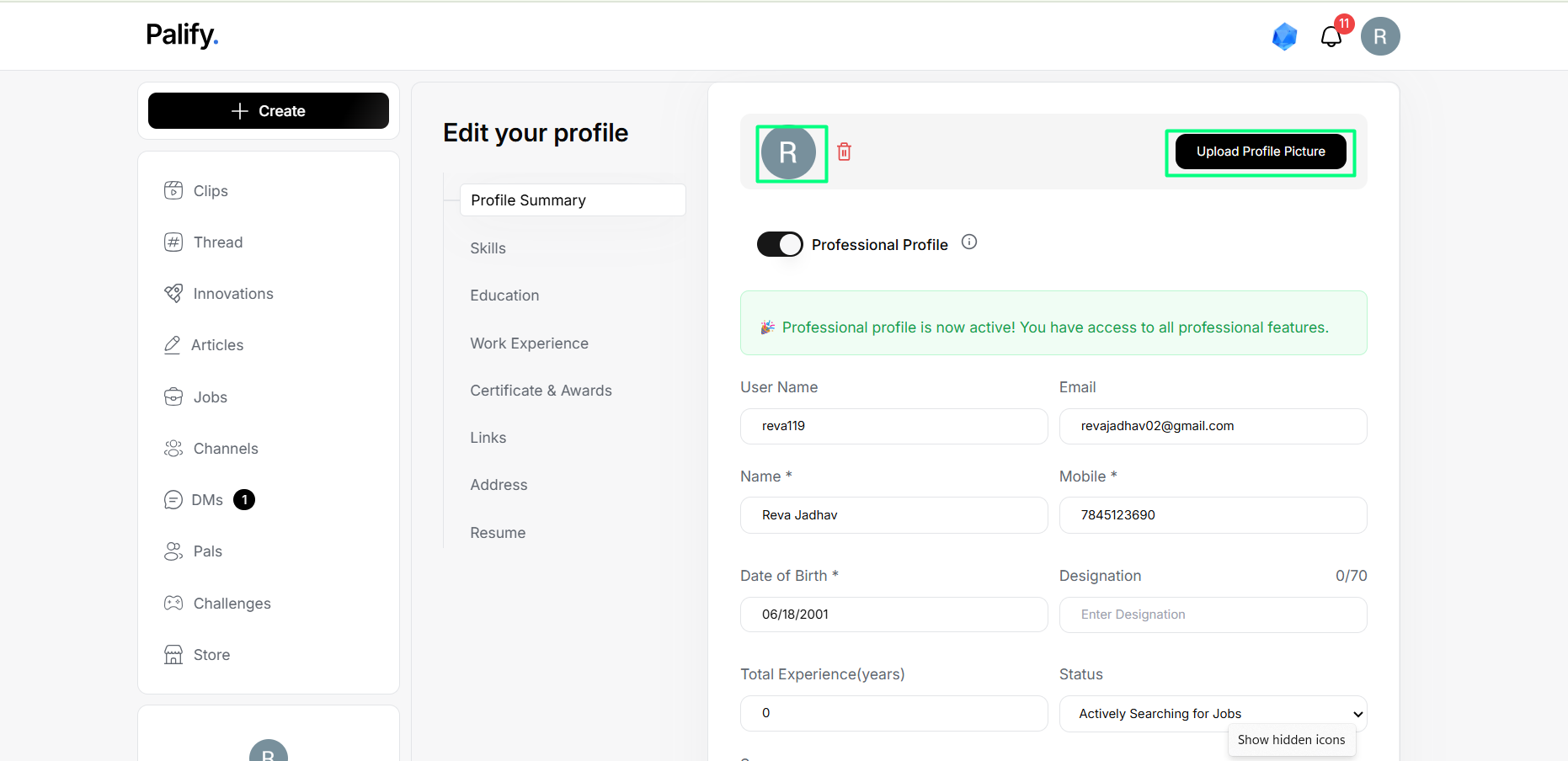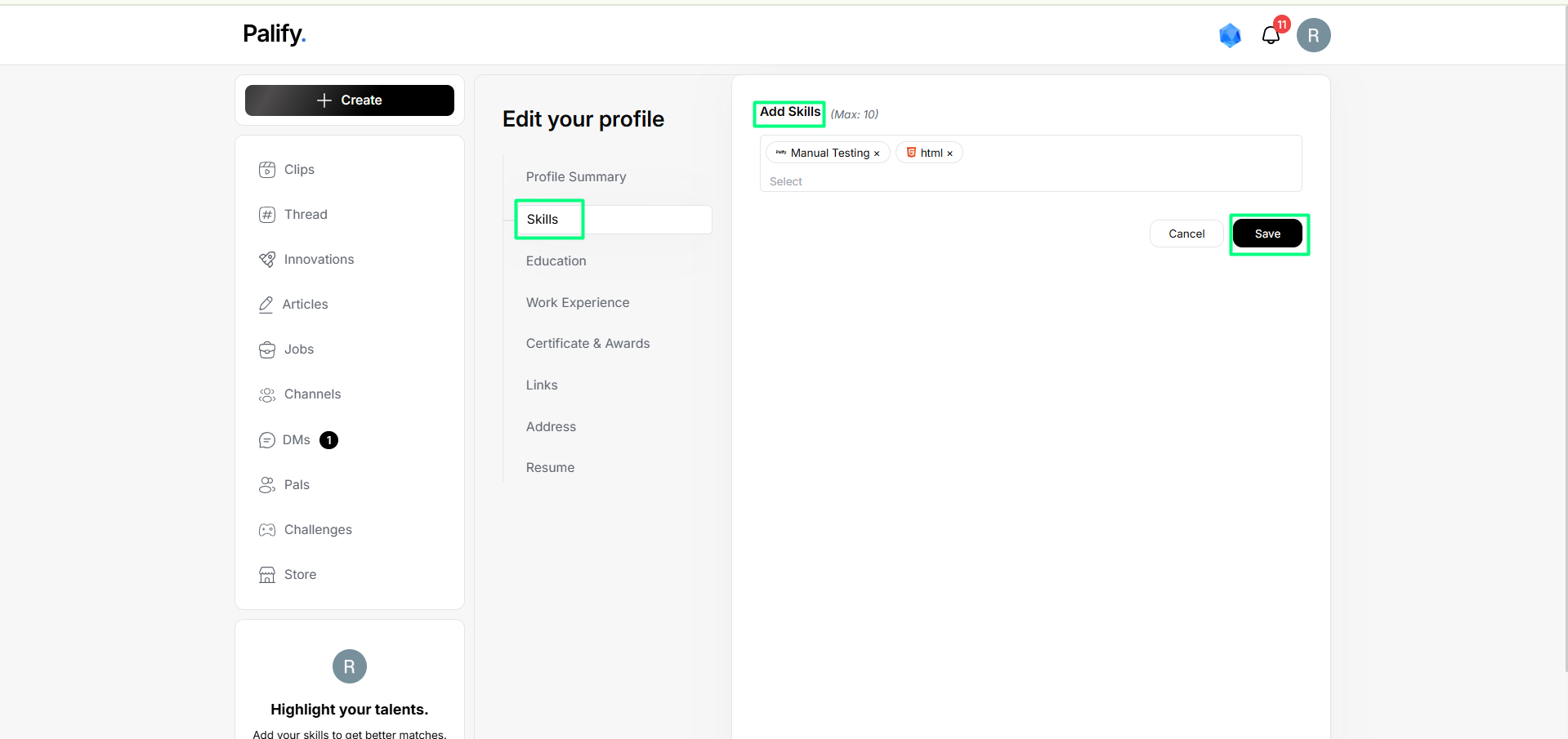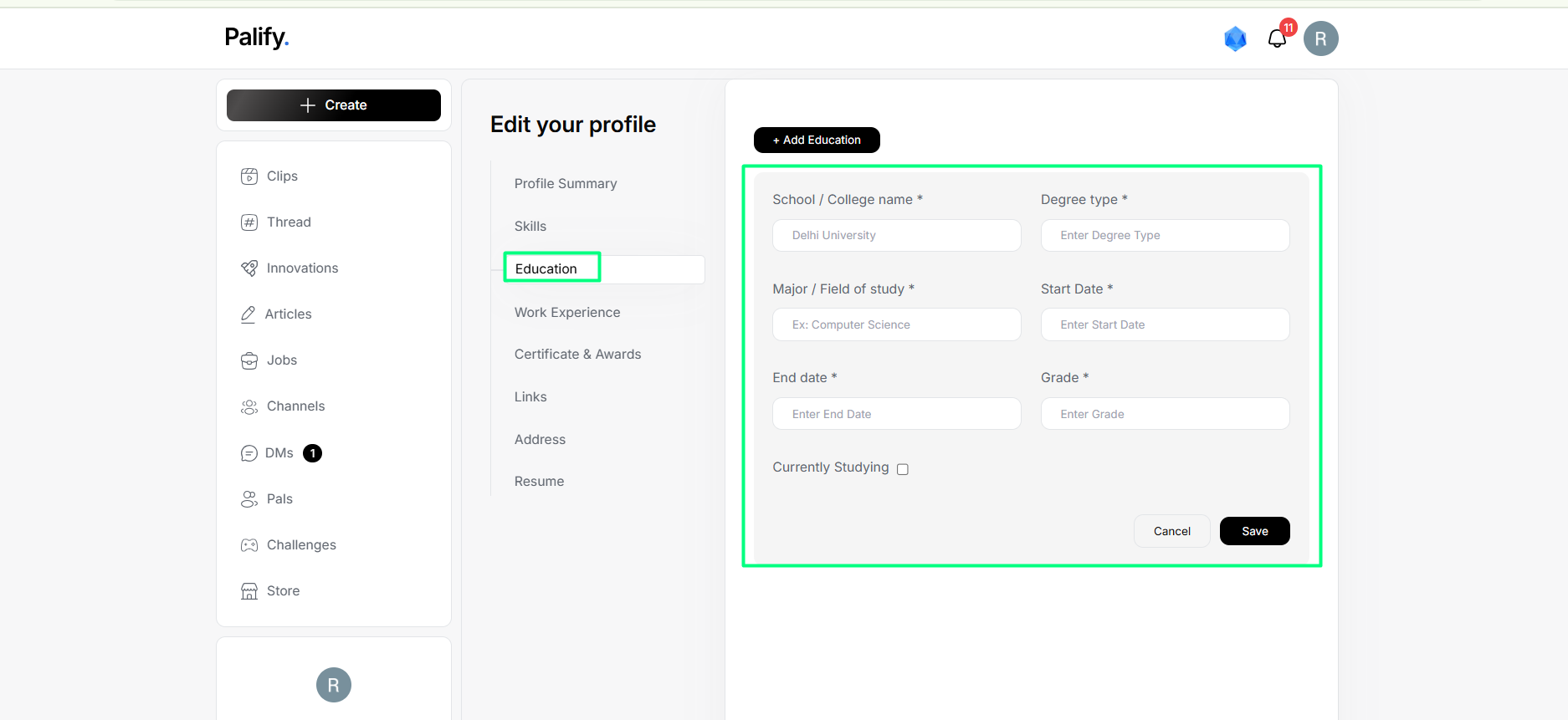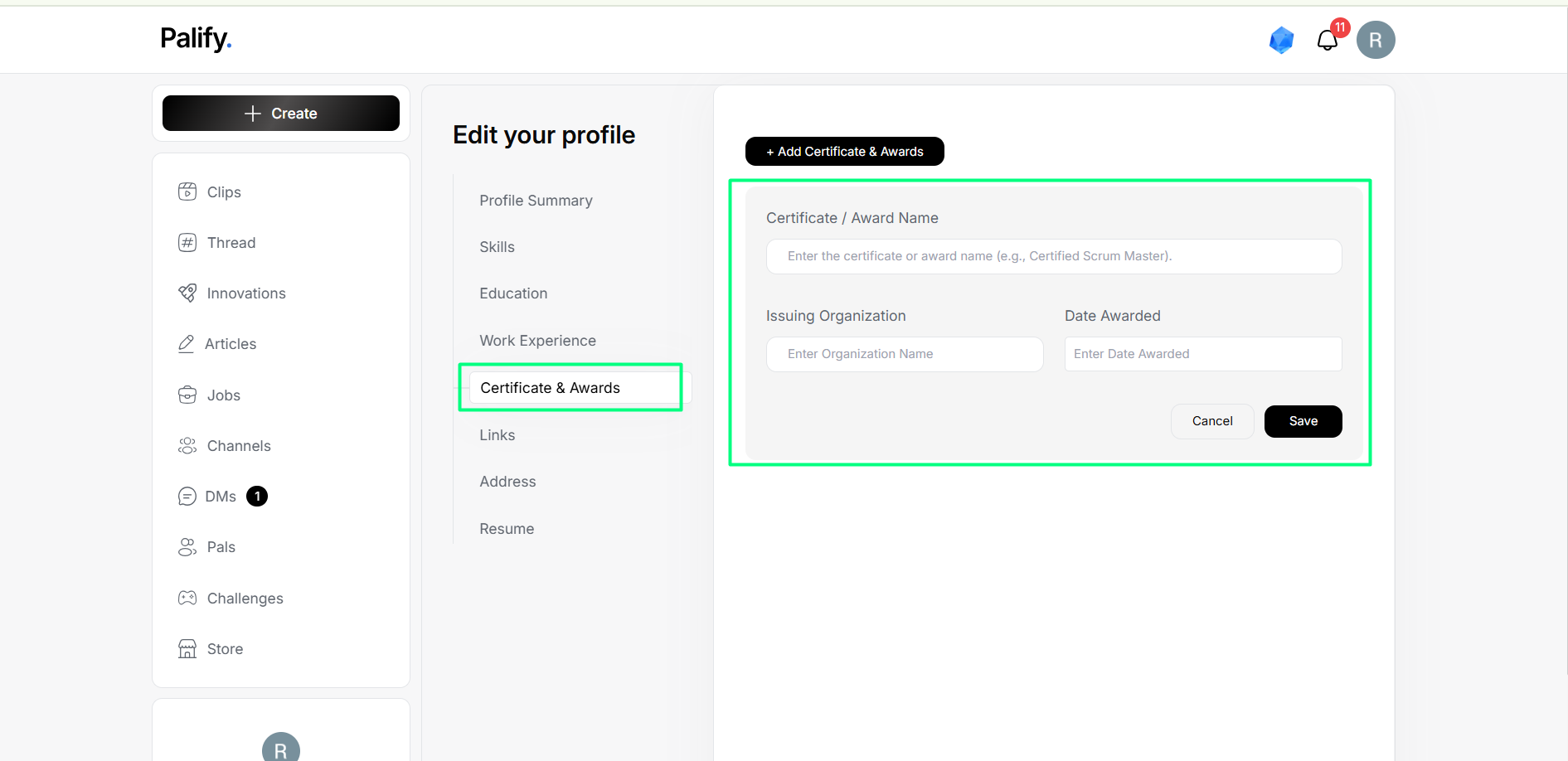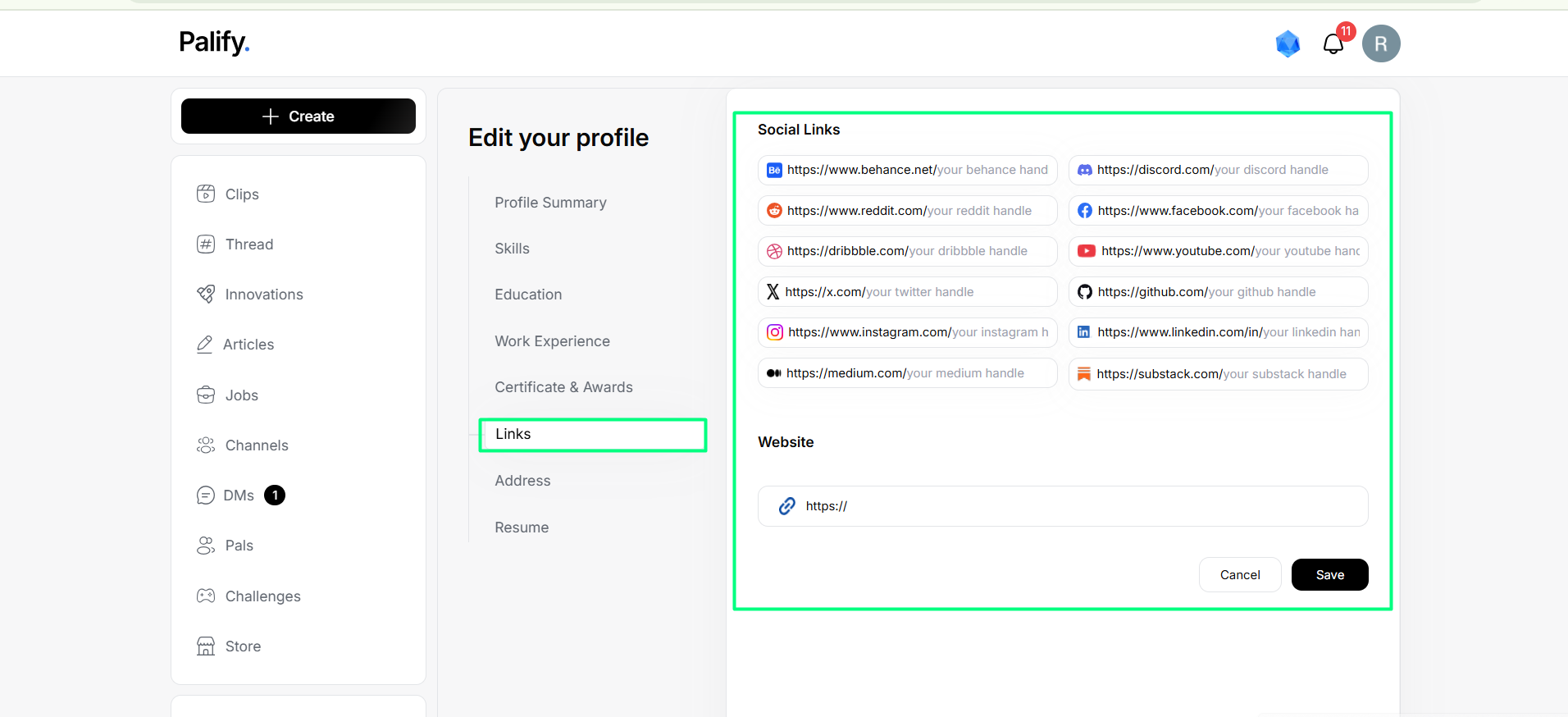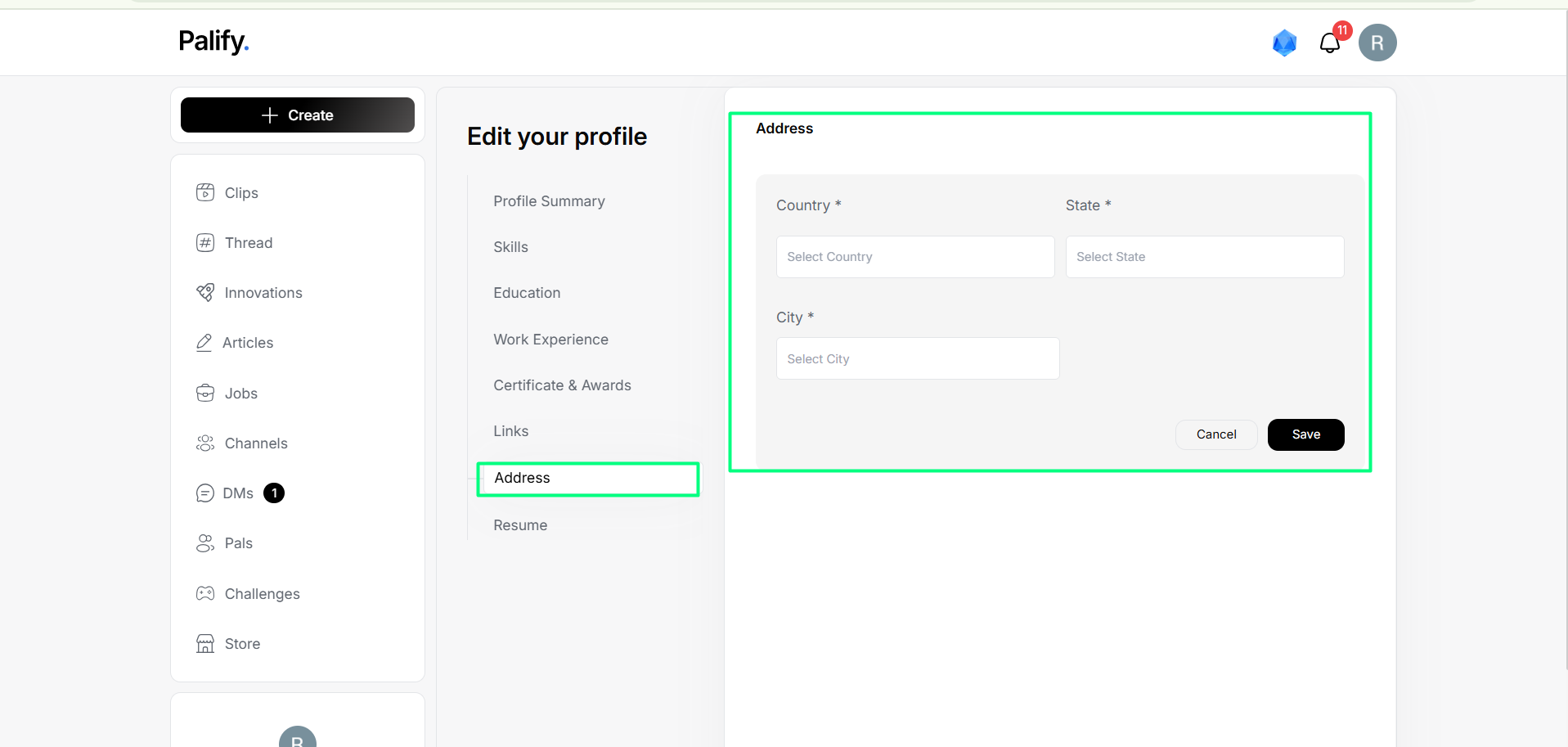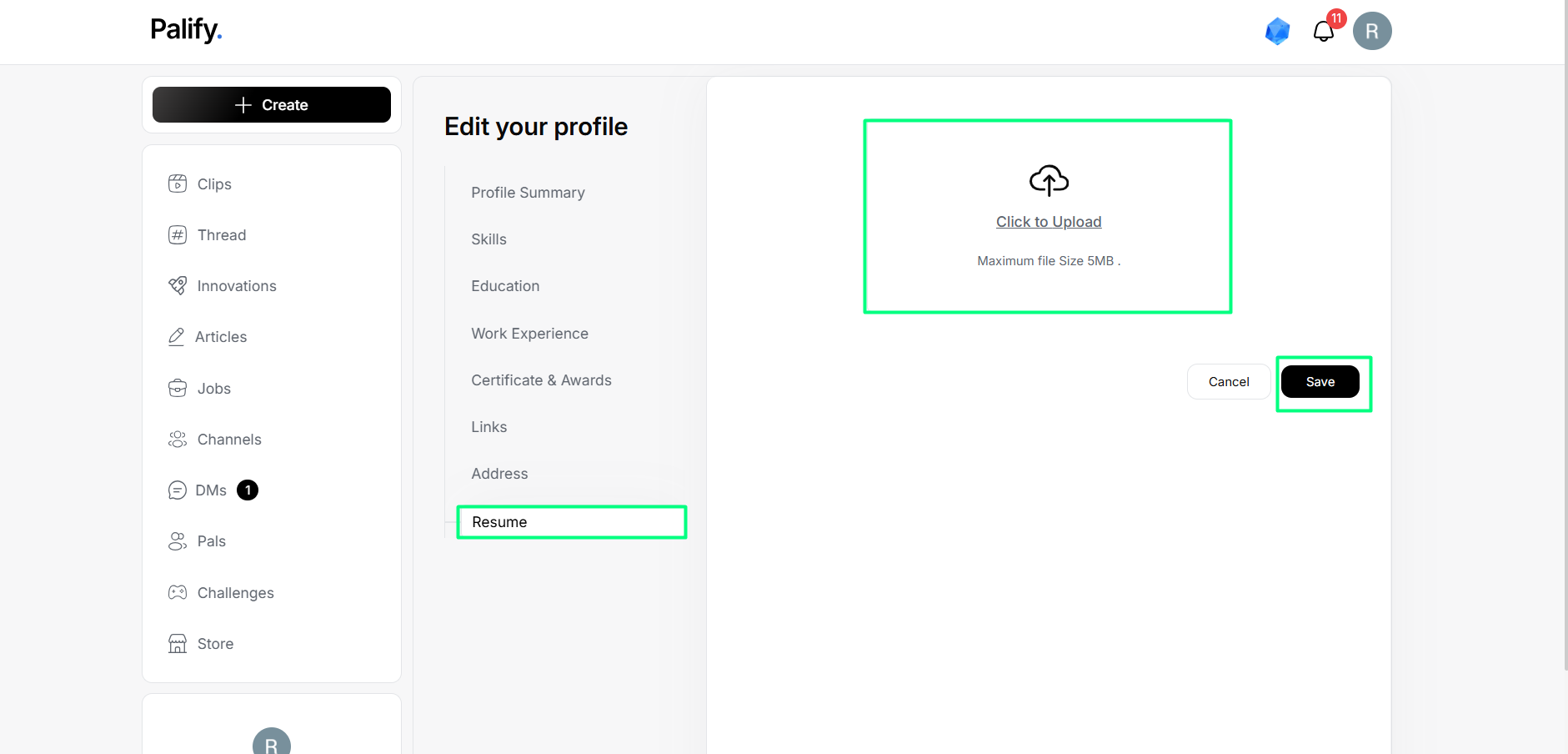Edit Profile Guide
Accessing the Edit Profile Section
- Log in at Palify.io
- Click your profile picture in the top-right corner
- Select “Profile” from the dropdown
- Click “Edit Profile”
Personal / Professional Toggle
At the top of the page, toggle between two modes:
- Personal – Interests & community
- Professional – Skills & work history
Each mode is saved separately for tailored visibility.
Editable Sections
- Profile Picture & Cover Image
Upload a professional photo and a relevant banner.
-
Headline / Tagline / Designation
Summarize your role.
Example:“UX Researcher | Accessibility Advocate” -
About Me / Bio
Write a personal intro (150–300 words) using first-person voice. -
Skills
List technical and soft skills likeReact,Figma,Teamwork.
- Education
Mention academic background and key certifications.
- Work Experience
Add internships, jobs, freelance work, etc.
- Certificates
Include name, issuer, and award date.
Verified certificates boost visibility.
- Social & Portfolio Links
Include LinkedIn, GitHub, portfolio, etc.
- Address
Set location and choose visibility level.
- Resume Upload
Upload your latest resume (PDF only).
Saving Changes
After finishing edits: You’ll see:
✅
"Profile updated successfully."
Best Practices
- Keep Professional Mode updated if job-seeking
- Use Personal Mode for community appeal
- Optimize text with role-specific keywords
- Regularly refresh certifications, links, and resume
Import Your LinkedIn Profile
Quickly bring your LinkedIn details into Palify to save time and keep your professional profile consistent across platforms.
This feature lets you import your professional information, work history, and skills directly from LinkedIn into your Palify profile.
Need Help?
Contact support:
📧 support@palify.io