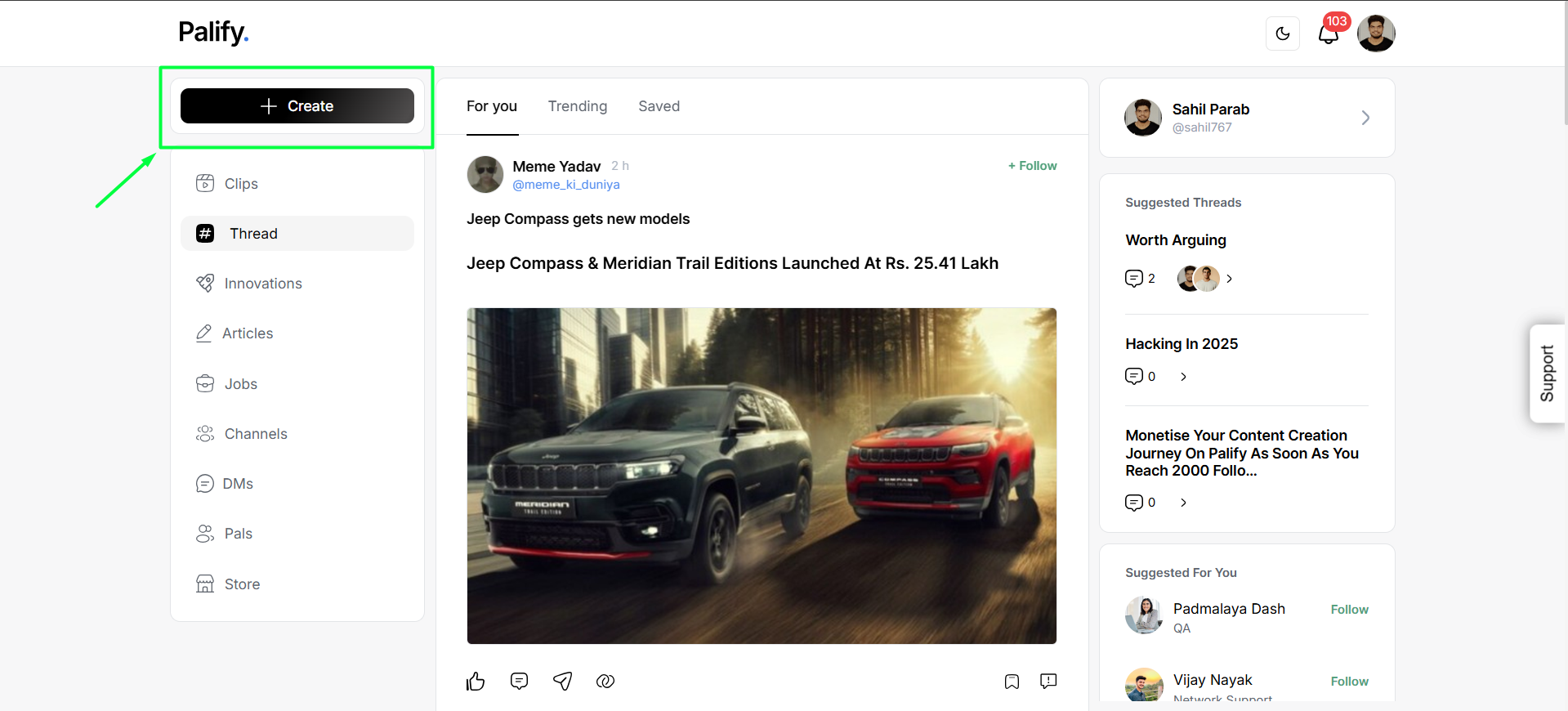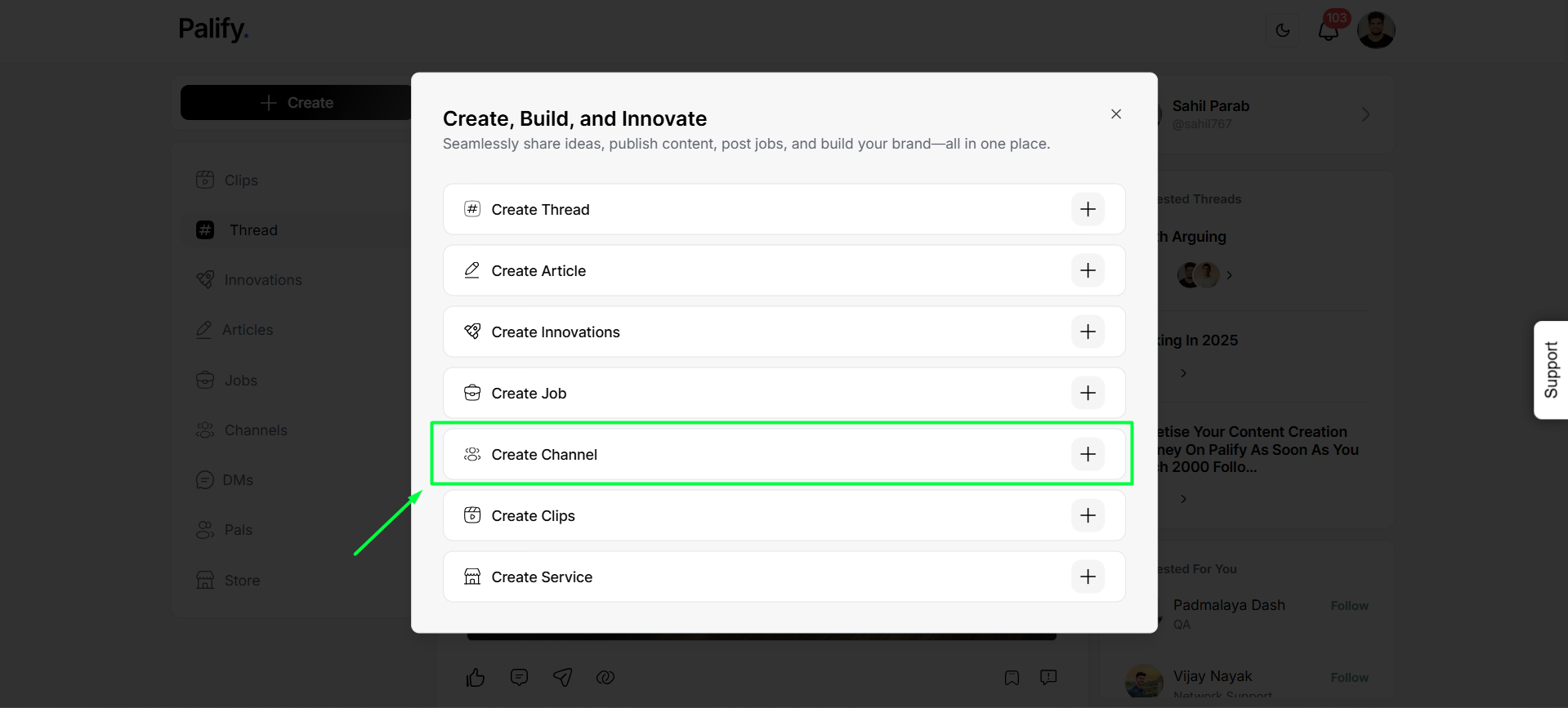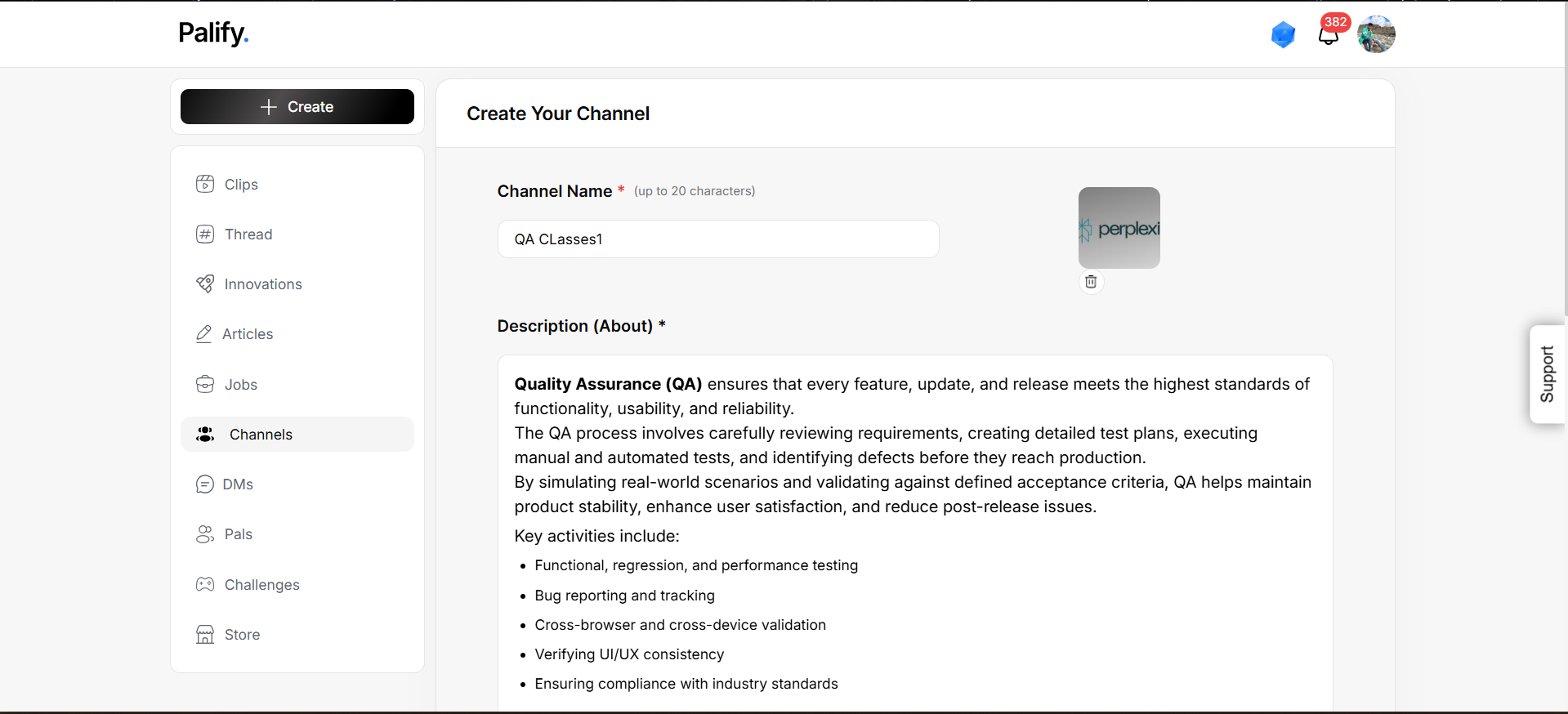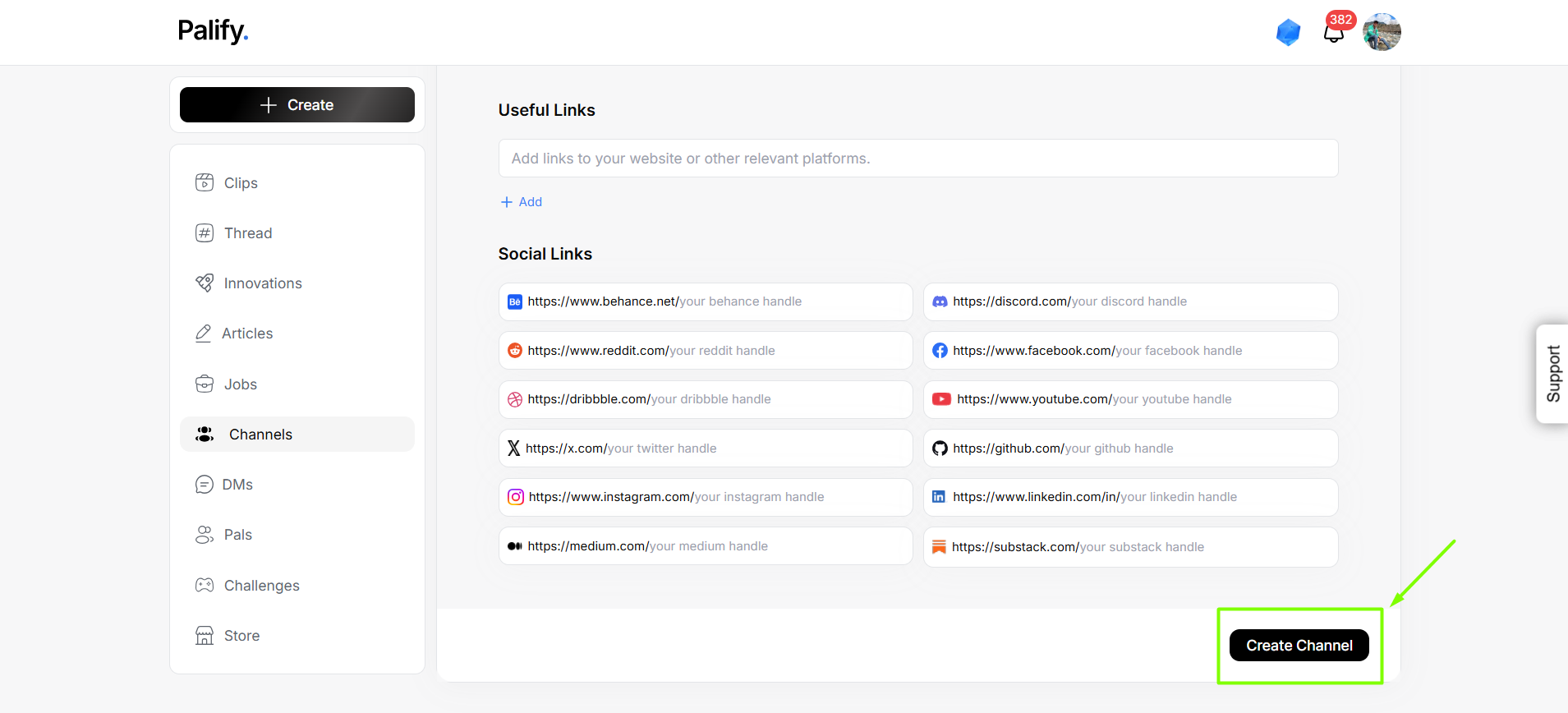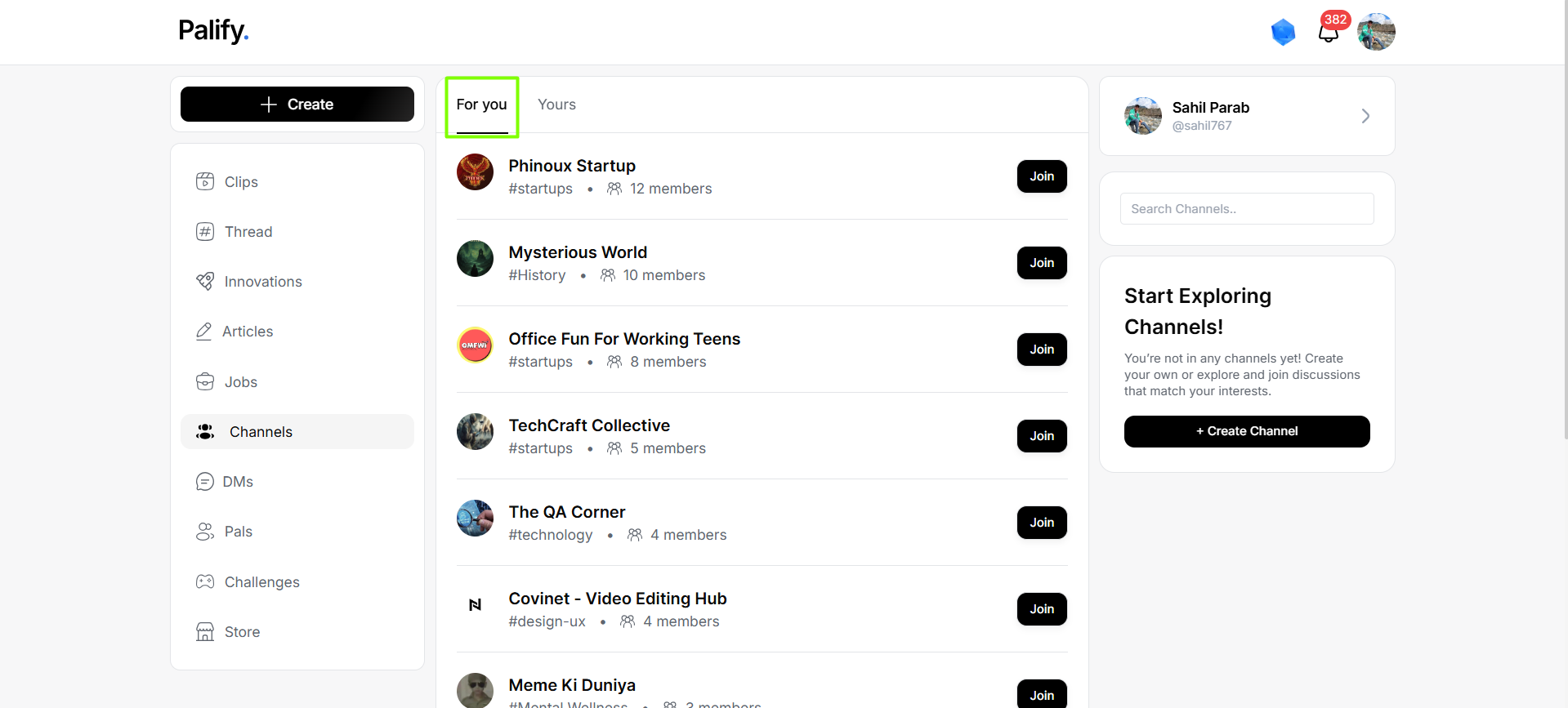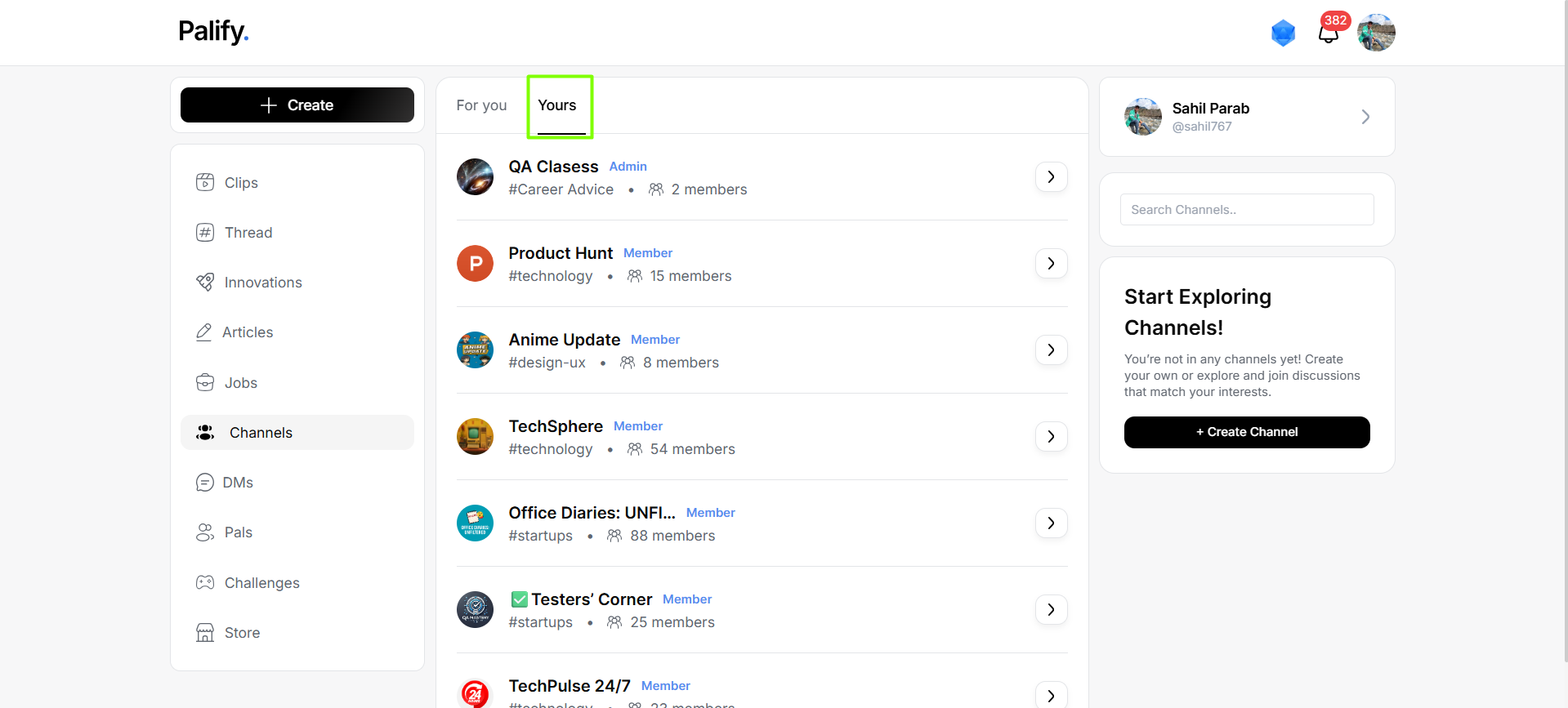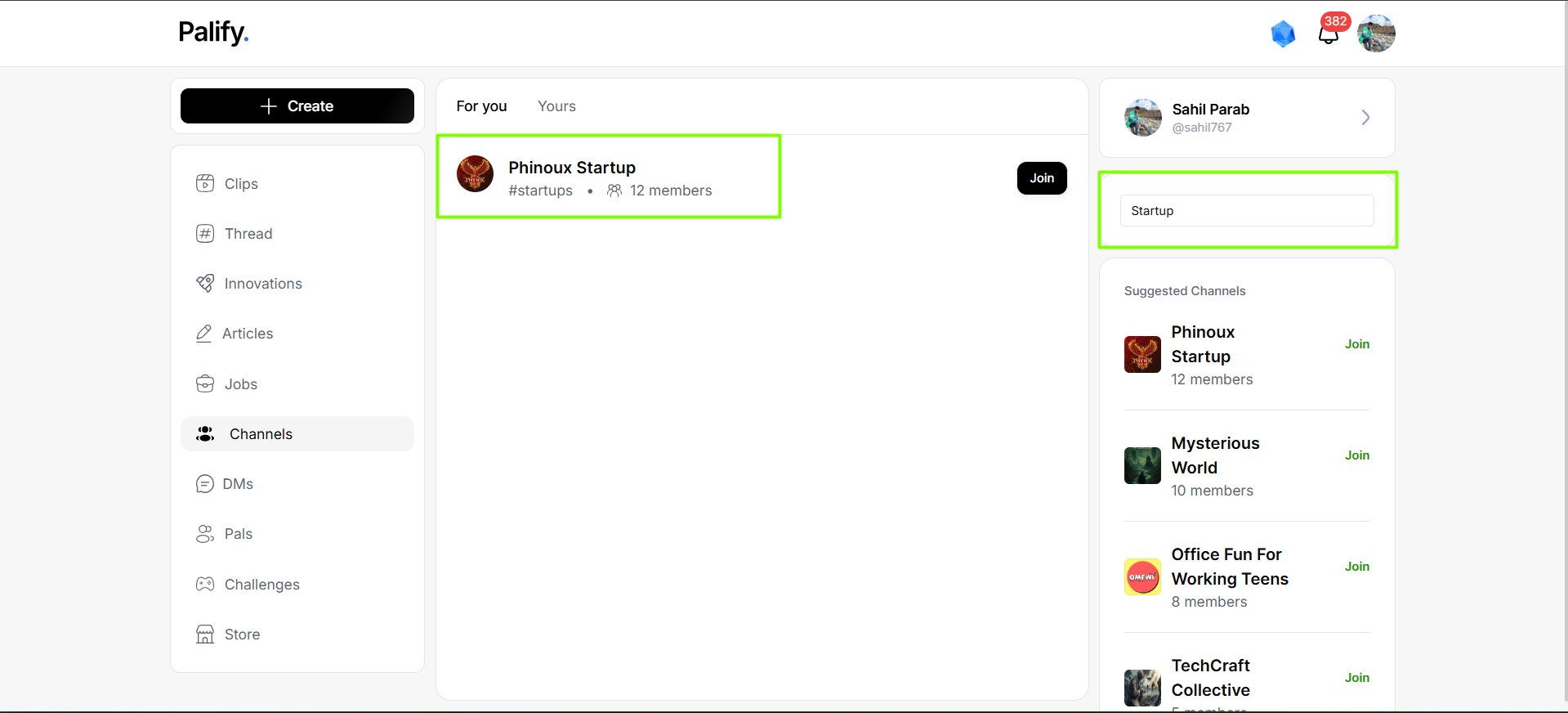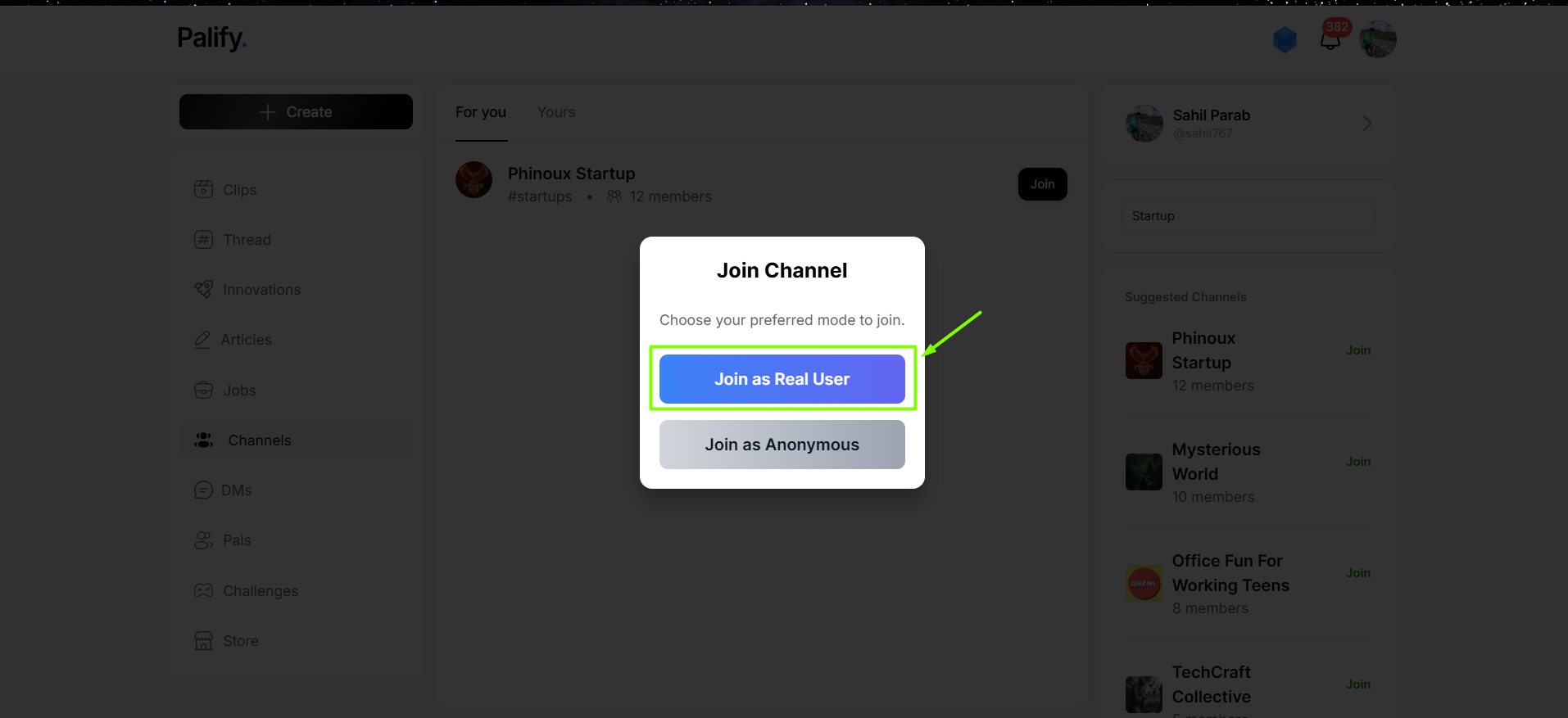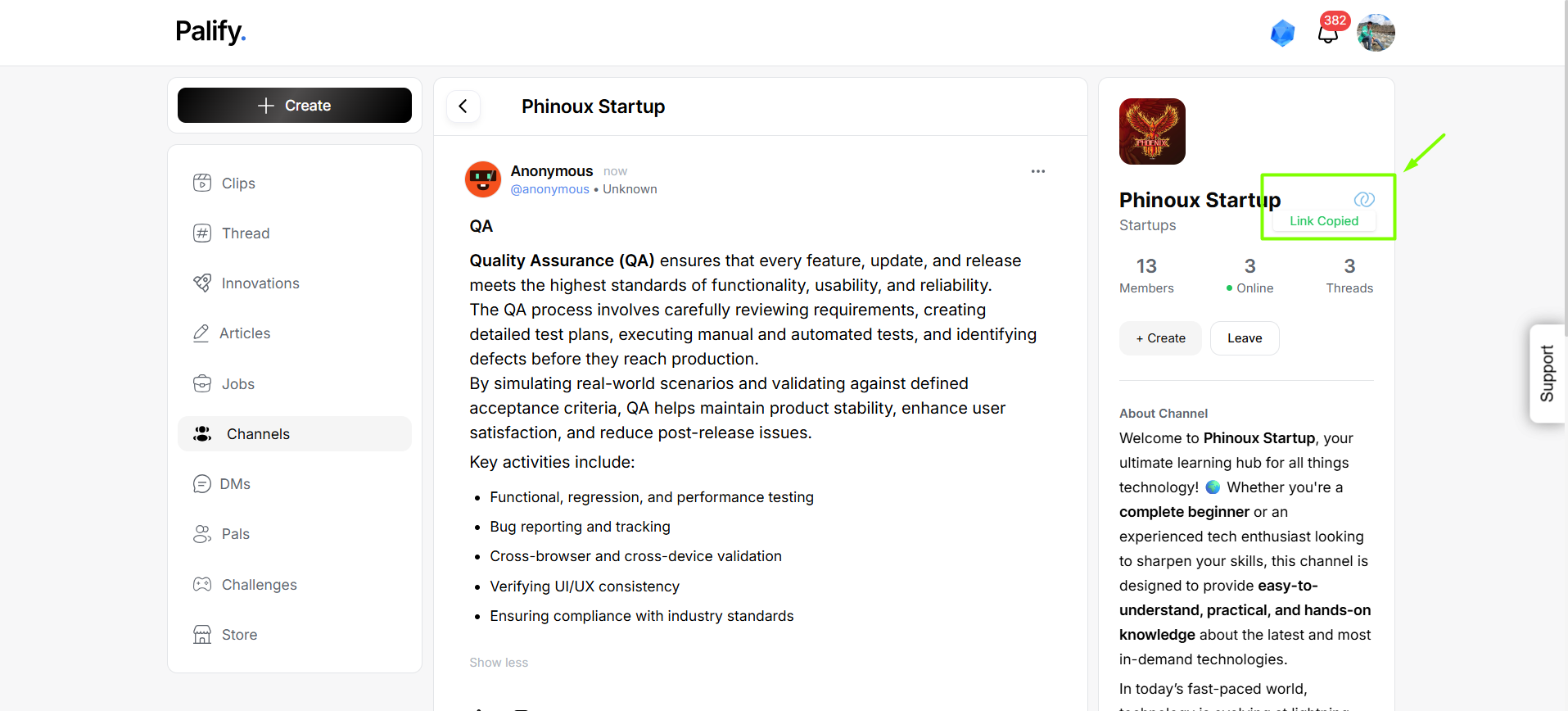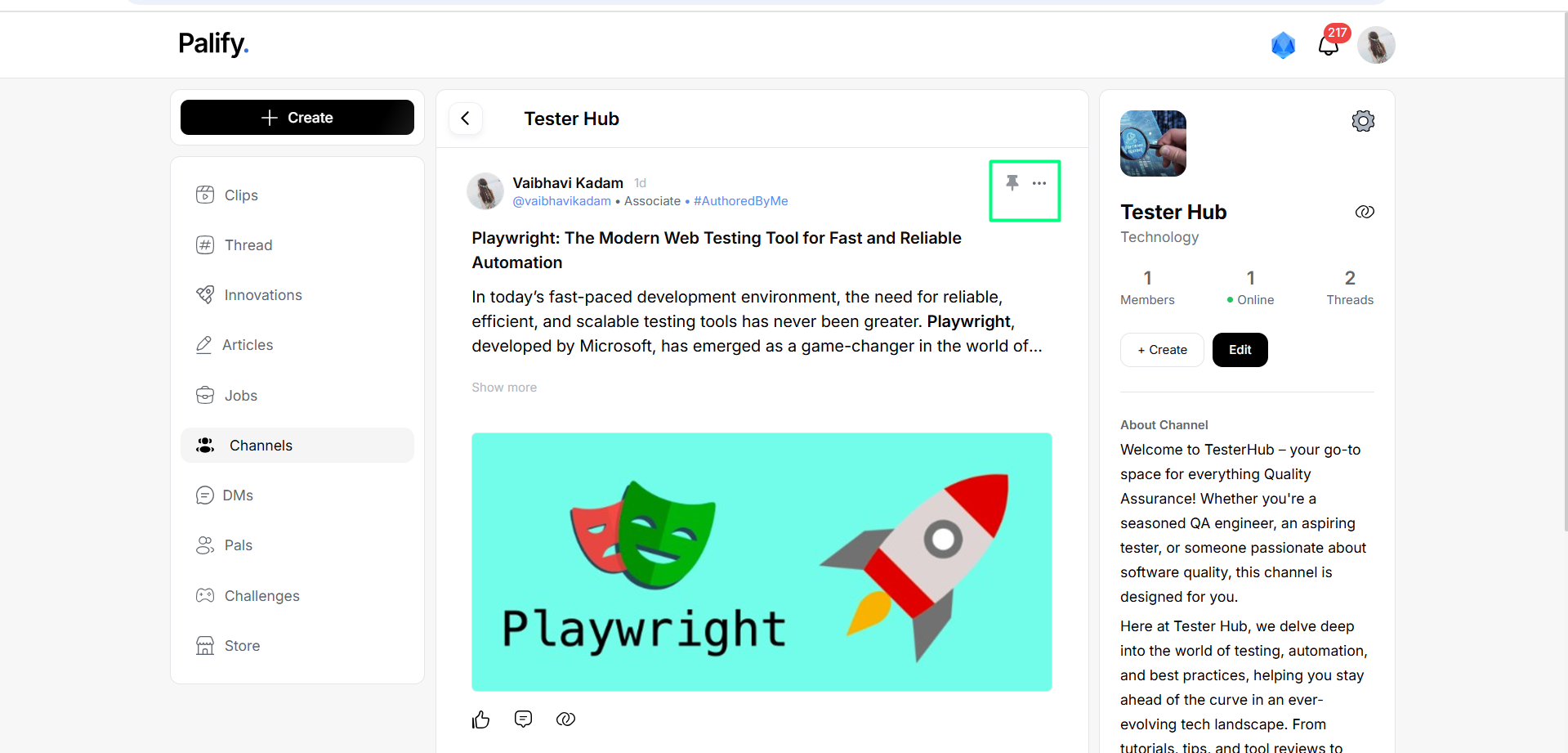Palify Channels
Introduction
The Channels feature on Palify is your space to explore or build focused communities around specific topics, interests, or ideas. Whether you’re joining others or starting your own, Channels let you create a contained environment to engage, share, and collaborate.
Creating a Channel in Palify
This guide walks you through the steps to create a new channel in Palify, including required fields and optional customizations.
Steps to Create a Channel
- Click on 'Create'
- Click on ‘Create Channel’
From your navigation panel, click the “Create Channel” option. This will open the Channel Creation page. - Fill in Mandatory Details
On the channel creation form, enter the following required information:- Channel Name – Provide a clear and unique name for the channel.
- Icon – Upload or choose an icon representing the channel.
- Description – Write a brief overview of what the channel is about.
- Category – Select an appropriate category from the dropdown list.
- (Optional) Add Additional Information
You can further customize your channel by adding:- Rules and Guidelines – Define how users should interact within the channel.
- Social Links – Add relevant links (e.g., website, community pages, etc.)
- Click ‘Create Channel’
Once all required and optional details are filled, click the “Create Channel” button to submit. - Channel Posted Successfully
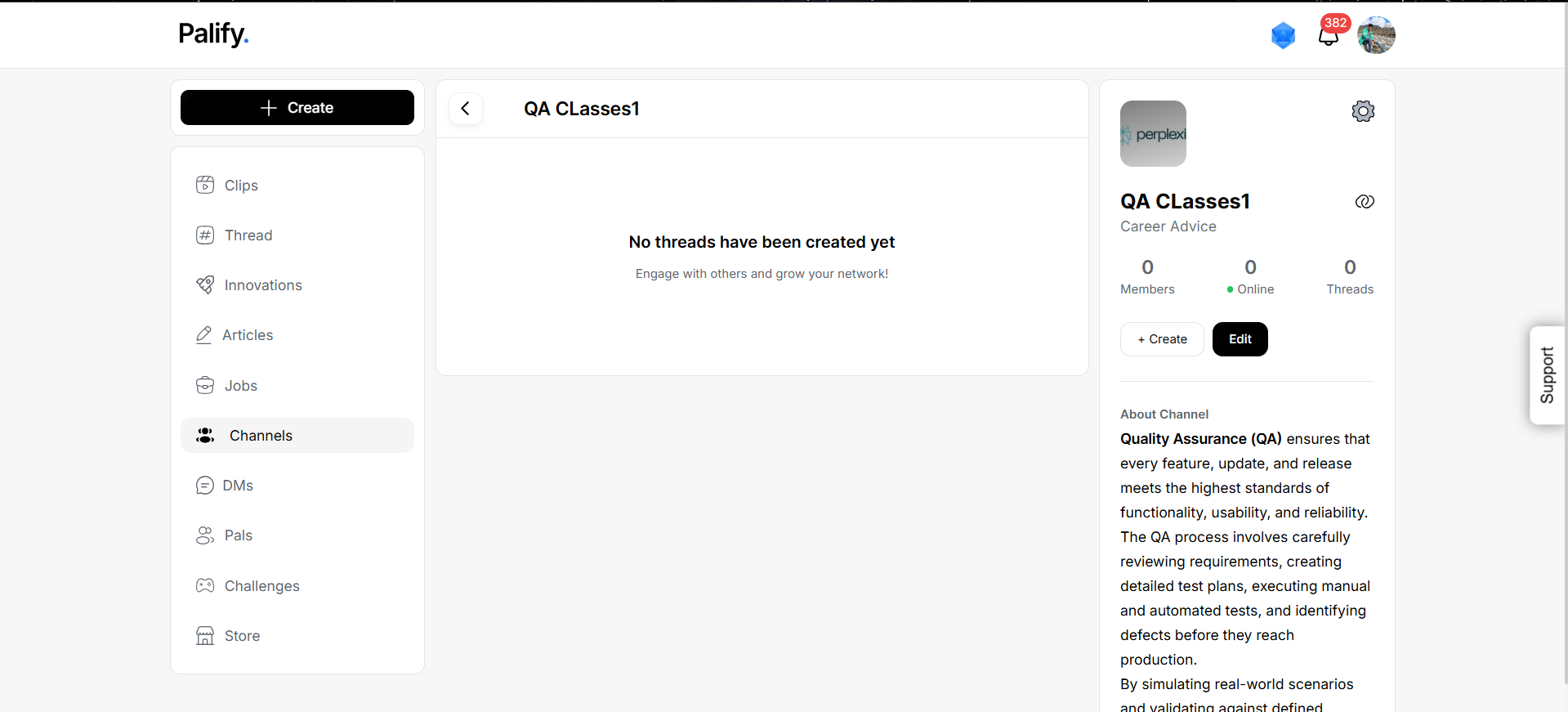
Navigating the Channels Section
At the top of the Channels page, you’ll find two primary tabs:
1. For You
- Displays channels created by other users.
- Discover trending, relevant, or community-created channels.
- Perfect for exploring what’s happening across Palify.
2. Yours
- Displays channels created by you.
- Manage your own community spaces.
- Monitor engagement, add posts, or invite others to join.
Features & Capabilities
Search Channels
Use the search bar to find any channel by name or keyword — quick and effective channel discovery built right in.
Join Channels (Your Way)
Palify lets you join a channel in two distinct modes:
- With Identity: Join using your Palify profile (your name will be visible).
- Anonymously: Join without revealing your identity. Your activity stays private within the channel.
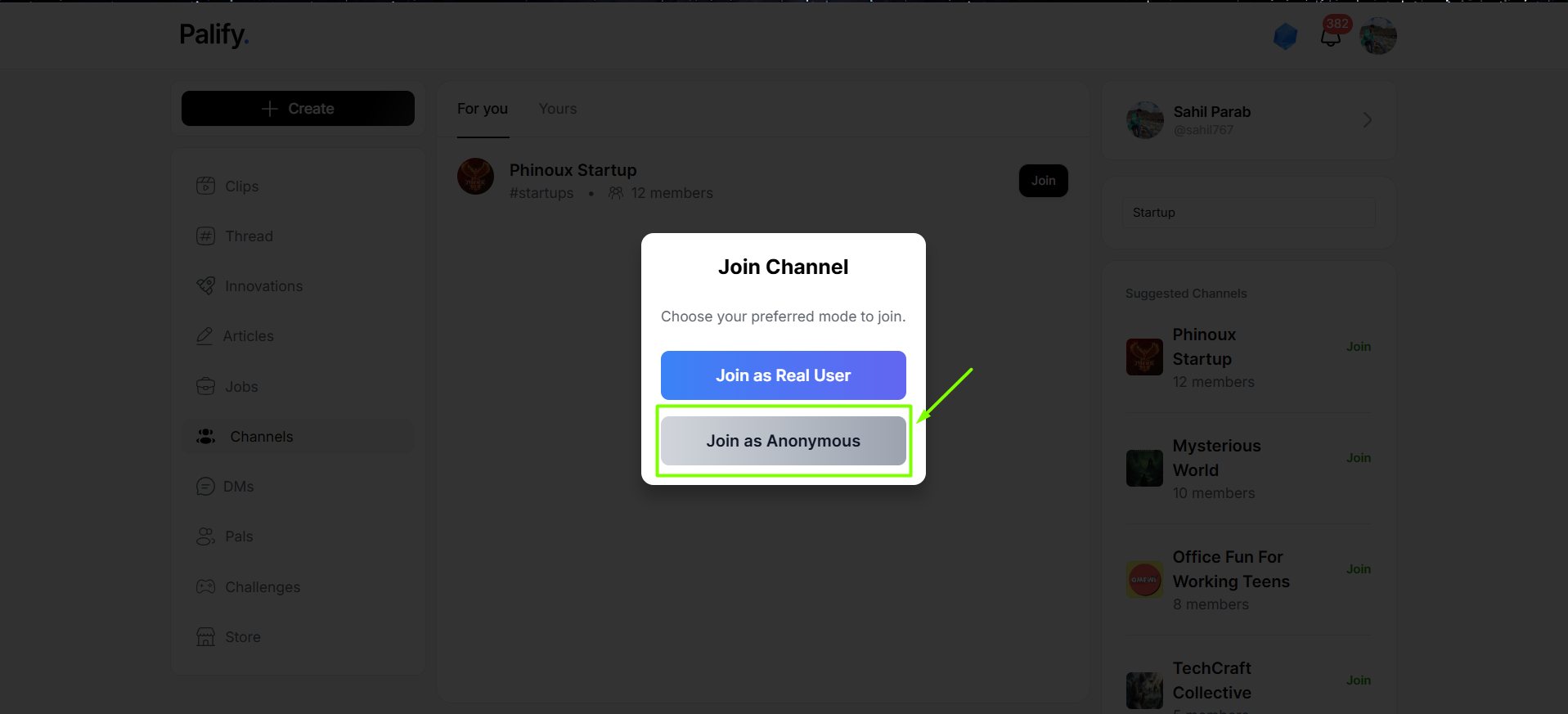 This dual-mode joining system ensures privacy and freedom, depending on how you wish to participate.
This dual-mode joining system ensures privacy and freedom, depending on how you wish to participate.
Inside a Channel
Once you join a channel — either anonymously or openly — you gain access to exclusive features:
- Create Threads: Start meaningful discussions within the group.
- Run Polls: Get opinions and feedback from fellow members.
- Share the channel link with others to grow the community.
Threads in Palify
The Threads feature in Palify allows you to create, participate in, and manage discussion threads on various topics. Whether you’re starting a conversation or contributing to an existing one, Threads keep discussions organized and engaging.
Explore the Threads GuideThis guide provides step-by-step instructions for creating, editing, and managing threads so you can easily share ideas, gather feedback, and stay engaged with your community.
Threads and polls created inside a channel remain confined within that channel.
They are not displayed publicly or outside — keeping all interactions private and clan-based.
This design allows channels to operate like closed groups or clans, fostering deeper and more focused conversations.
Pinning Threads (Admin Only)
- Channel admins have the ability to pin important threads to the top of the feed.
- This is useful for announcements, rules, or featured posts.
- Pinned threads are always visible to members at the top of the feed.
Why Use Channels?
- Join interest-specific communities
- Discuss freely — with or without disclosing your identity
- Build private clans and manage internal discussions
- Stay engaged without broadcasting your activity publicly
Ready to Explore?
Start by visiting the Channels section and discover new communities or build your own:
Want to create or join channels but not signed in yet? Be a part of Palify now:
Palify Channels — Join the conversation your way.
Support
For help or to report issues related to the Channel section, you can reach the Palify Support Team via: